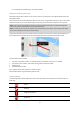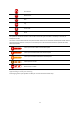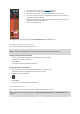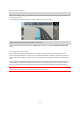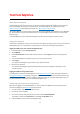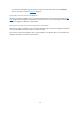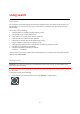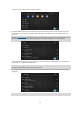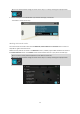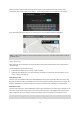User manual
Table Of Contents
- Welcome to navigation with TomTom
- Get going
- What's on the screen
- Traffic
- TomTom MyDrive
- Using search
- Planning a route using search
- Planning a route to an address using search
- Planning a route to a city centre
- Planning a route to a POI using search
- Planning a route to a contact using search
- Planning a route using the map
- Planning a route using My Places
- Planning a route to a contact using My Places
- Planning a route to a geotagged photo
- Planning a route in advance
- Finding a car park
- Finding a petrol station
- Sharing your destination and arrival time
- Changing your route
- The Current Route menu
- Decide by steering
- Avoiding a blocked road
- Avoiding part of a route
- Finding an alternative route
- Changing the type of route
- Avoiding features on a route
- Avoiding an incident or route feature using the route bar
- Adding a stop to your route from the current route menu
- Adding a stop to your route using the map
- Deleting a stop from your route
- Skipping the next stop on your route
- Reordering stops on a route
- My Places
- About My Places
- Setting your home or work location
- Changing your home or work location
- Your contacts in My Places
- Adding a location from My Places
- Add a location to My Places from the map
- Adding a location to My Places using search
- Deleting a recent destination from My Places
- Deleting a location from My Places
- Speed Cameras
- Danger Zones
- Maps
- Apple CarPlay
- Settings
- Getting Help
- Addendum
- Copyright notices
28
The search screen opens with the keyboard showing.
2. Use the keyboard to enter the name of the place you want to plan a route to, enter the type of Point Of
Interest (POI), or select one of the popular POI categories to immediately see a list of these locations in
your area.
Tip: If you press and hold (page 18) a letter key on the keyboard, you get access to extra characters if they
are available. For example, press and hold the letter "e" to access characters 3 e è é ê ë and more.
You can search for a POI type, such as a restaurant or tourist attraction. Alternatively, you can search for a
specific POI, for example "Dozo Restaurant".
Note: When searching, the whole map is searched. If you want to change how the search is done, select
the search type button and then select a search option.
3. As you type, suggestions based on what you have entered are shown. You can continue typing or select a
suggestion.
Tip: To see more results, hide the keyboard or scroll down the results list.