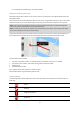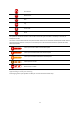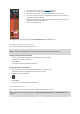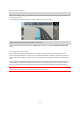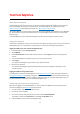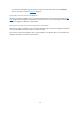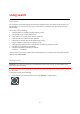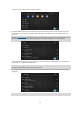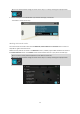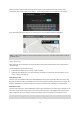User manual
Table Of Contents
- Welcome to navigation with TomTom
- Get going
- What's on the screen
- Traffic
- TomTom MyDrive
- Using search
- Planning a route using search
- Planning a route to an address using search
- Planning a route to a city centre
- Planning a route to a POI using search
- Planning a route to a contact using search
- Planning a route using the map
- Planning a route using My Places
- Planning a route to a contact using My Places
- Planning a route to a geotagged photo
- Planning a route in advance
- Finding a car park
- Finding a petrol station
- Sharing your destination and arrival time
- Changing your route
- The Current Route menu
- Decide by steering
- Avoiding a blocked road
- Avoiding part of a route
- Finding an alternative route
- Changing the type of route
- Avoiding features on a route
- Avoiding an incident or route feature using the route bar
- Adding a stop to your route from the current route menu
- Adding a stop to your route using the map
- Deleting a stop from your route
- Skipping the next stop on your route
- Reordering stops on a route
- My Places
- About My Places
- Setting your home or work location
- Changing your home or work location
- Your contacts in My Places
- Adding a location from My Places
- Add a location to My Places from the map
- Adding a location to My Places using search
- Deleting a recent destination from My Places
- Deleting a location from My Places
- Speed Cameras
- Danger Zones
- Maps
- Apple CarPlay
- Settings
- Getting Help
- Addendum
- Copyright notices
27
About search
You use search to find a wide range of places and then navigate to them. These places are found either from
the information currently stored in your app, or if your device is connected to the internet, from the online
data available.
You can search for the following:
A specific address, for example, 123 Oxford Street, London.
A partial address, for example, Oxford st Lon.
A type of place, for example, petrol station or restaurant.
A place by name or brand, for example, Starbucks.
A postcode, for example, W1D 1LL for Oxford Street, London.
A city to navigate to a city centre, for example, London.
A Point of Interest (POI) near your current location, for example, restaurant near me.
A contact in your smartphone contacts app.
Latitude and longitude coordinates, for example,
N 51°30′31″ W 0°08′34″.
The main search menu shows the three most recent destinations. You can get to other recently found results
when you select More recents.
Starting a search
Important: In the interest of safety and to avoid distractions while you are driving, you should always plan a
route before you start driving.
You can start a search by either tapping the search bar at the top of the map view, or by selecting Search from
the main menu.
To start a basic search, do the following:
1. Tap on the search bar at the top of the map or select Search from the main menu.
Using search