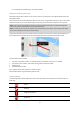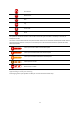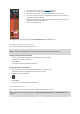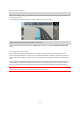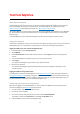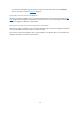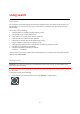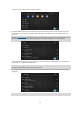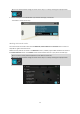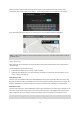User manual
Table Of Contents
- Welcome to navigation with TomTom
- Get going
- What's on the screen
- Traffic
- TomTom MyDrive
- Using search
- Planning a route using search
- Planning a route to an address using search
- Planning a route to a city centre
- Planning a route to a POI using search
- Planning a route to a contact using search
- Planning a route using the map
- Planning a route using My Places
- Planning a route to a contact using My Places
- Planning a route to a geotagged photo
- Planning a route in advance
- Finding a car park
- Finding a petrol station
- Sharing your destination and arrival time
- Changing your route
- The Current Route menu
- Decide by steering
- Avoiding a blocked road
- Avoiding part of a route
- Finding an alternative route
- Changing the type of route
- Avoiding features on a route
- Avoiding an incident or route feature using the route bar
- Adding a stop to your route from the current route menu
- Adding a stop to your route using the map
- Deleting a stop from your route
- Skipping the next stop on your route
- Reordering stops on a route
- My Places
- About My Places
- Setting your home or work location
- Changing your home or work location
- Your contacts in My Places
- Adding a location from My Places
- Add a location to My Places from the map
- Adding a location to My Places using search
- Deleting a recent destination from My Places
- Deleting a location from My Places
- Speed Cameras
- Danger Zones
- Maps
- Apple CarPlay
- Settings
- Getting Help
- Addendum
- Copyright notices
25
About TomTom MyDrive
TomTom MyDrive is the easy way to save your personal navigation information. MyDrive synchronises your
TomTom Go Navigation using your TomTom account. You can use MyDrive on a computer by visiting
mydrive.tomtom.com (http://mydrive.tomtom.com - http://mydrive.tomtom.com
).
Use TomTom MyDrive in a web browser to find locations on your computer, then add them to your My Places
list. These locations are then synchronised with your TomTom Navigation app so that you can access them
while on the go.
To activate MyDrive on your TomTom Go Navigation, you must be connected to TomTom services.
Logging in to MyDrive
You must log in to MyDrive to sync to your TomTom account. When you log in to your account in the TomTom
Go Navigation app or in a web browser, syncing with your TomTom account happens automatically.
Logging in to MyDrive on your TomTom Go Navigation app
1. In the Main Menu, select TomTom Services.
2. Select MyDrive.
3. Select Create Account to make a new TomTom account or select Log In to use your existing TomTom
account.
4. Enter the email address and password you use for your TomTom account.
5. Select Log In.
Your TomTom Go Navigation app connects to your TomTom account.
6. Return to the map view.
Your TomTom Go Navigation app automatically saves your personal navigation information to your
TomTom account.
Logging in to MyDrive using a web browser
In a web browser, search for TomTom MyDrive or visit mydrive.tomtom.com (http://mydrive.tomtom.com -
http://mydrive.tomtom.com) and log in using your TomTom account email address and password. When you
are logged in, you can see your personal navigation information from your TomTom Go Navigation app, and
you can create Places to sync with your TomTom Go Navigation app.
Finding and syncing locations using MyDrive
When you are logged in to TomTom MyDrive, you can find locations in MyDrive and sync them with your
TomTom Go Navigation app My Places (page 57
) locations.
1. In a web browser, log in to your TomTom account.
2. On the map, select a location.
3. Click on the location, then open the pop-up menu and select Add to My Places.
The location is shown in the Favourites list in the MyDrive My Places menu.
4. Log in to MyDrive in your TomTom Go Navigation app.
TomTom MyDrive