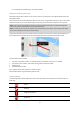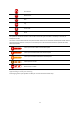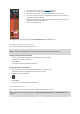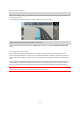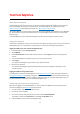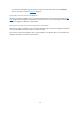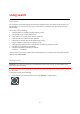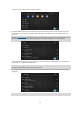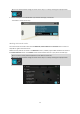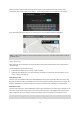User manual
Table Of Contents
- Welcome to navigation with TomTom
- Get going
- What's on the screen
- Traffic
- TomTom MyDrive
- Using search
- Planning a route using search
- Planning a route to an address using search
- Planning a route to a city centre
- Planning a route to a POI using search
- Planning a route to a contact using search
- Planning a route using the map
- Planning a route using My Places
- Planning a route to a contact using My Places
- Planning a route to a geotagged photo
- Planning a route in advance
- Finding a car park
- Finding a petrol station
- Sharing your destination and arrival time
- Changing your route
- The Current Route menu
- Decide by steering
- Avoiding a blocked road
- Avoiding part of a route
- Finding an alternative route
- Changing the type of route
- Avoiding features on a route
- Avoiding an incident or route feature using the route bar
- Adding a stop to your route from the current route menu
- Adding a stop to your route using the map
- Deleting a stop from your route
- Skipping the next stop on your route
- Reordering stops on a route
- My Places
- About My Places
- Setting your home or work location
- Changing your home or work location
- Your contacts in My Places
- Adding a location from My Places
- Add a location to My Places from the map
- Adding a location to My Places using search
- Deleting a recent destination from My Places
- Deleting a location from My Places
- Speed Cameras
- Danger Zones
- Maps
- Apple CarPlay
- Settings
- Getting Help
- Addendum
- Copyright notices
21
For a complete list of incident types, see Traffic incidents.
Looking at traffic on your route
Information about traffic incidents on your route is shown in the route bar on the right-hand side of the map
and guidance views.
The route bar tells you about traffic delays while you are driving, using symbols to show you where each traffic
incident is located on your route. When using the map view, you can also select symbols on the map itself.
Note: If your TomTom Go Navigation app isn't receiving any traffic information, a symbol showing traffic
with a cross appears underneath the arrival information panel.
Note: To make the route bar more readable some incidents may not be shown. These incidents will always
be of minor importance and only cause short delays.
To get more information about an incident, select an incident in the route bar. The map opens zoomed in on
the incident and an information panel opens showing detailed information about the traffic incident.
The information shown includes:
The cause of the traffic incident - for example accident, road works, lane closure, or weather.
The severity of the incident - slow traffic, queuing traffic or stationary traffic.
The delay time.
The length of the incident.
For a complete list of incident types, see Traffic incidents.
Select the back button to go back to the guidance view.
Traffic incidents
The following traffic incident symbols are used in the map view and in the route bar to show the cause of a
traffic jam:
Traffic
Accident
Dangerous conditions
Roadworks