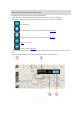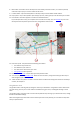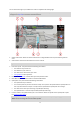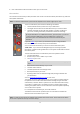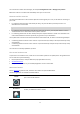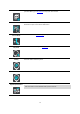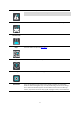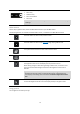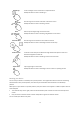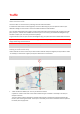User manual
Table Of Contents
- Welcome to navigation with TomTom
- Get going
- What's on the screen
- Traffic
- TomTom MyDrive
- Using search
- Planning a route using search
- Planning a route to an address using search
- Planning a route to a city centre
- Planning a route to a POI using search
- Planning a route to a contact using search
- Planning a route using the map
- Planning a route using My Places
- Planning a route to a contact using My Places
- Planning a route to a geotagged photo
- Planning a route in advance
- Finding a car park
- Finding a petrol station
- Sharing your destination and arrival time
- Changing your route
- The Current Route menu
- Decide by steering
- Avoiding a blocked road
- Avoiding part of a route
- Finding an alternative route
- Changing the type of route
- Avoiding features on a route
- Avoiding an incident or route feature using the route bar
- Adding a stop to your route from the current route menu
- Adding a stop to your route using the map
- Deleting a stop from your route
- Skipping the next stop on your route
- Reordering stops on a route
- My Places
- About My Places
- Setting your home or work location
- Changing your home or work location
- Your contacts in My Places
- Adding a location from My Places
- Add a location to My Places from the map
- Adding a location to My Places using search
- Deleting a recent destination from My Places
- Deleting a location from My Places
- Speed Cameras
- Danger Zones
- Maps
- Apple CarPlay
- Settings
- Getting Help
- Addendum
- Copyright notices
20
About TomTom Traffic
TomTom Traffic is a TomTom service providing real-time traffic information.
In combination with historical road usage data, TomTom Traffic helps you plan the optimum route to your
destination taking into account the current local traffic conditions and the weather.
Your TomTom Go Navigation app regularly receives information about the changing traffic conditions. If traffic
jams, heavy rain, snow or other incidents are found on your current route, your TomTom Go Navigation app
will offer to replan your route to try and avoid any delays.
To get TomTom services on your TomTom Go Navigation app, your phone must have a mobile data connection.
Important: If you are outside of the area covered by your mobile data plan, you may be liable for extra roaming
charges while using TomTom services.
Note: Some TomTom services might not be available in your current location.
Looking at traffic on the map
Traffic incidents are shown on the map. If several traffic incidents overlap the highest priority incident is shown
- for example, a road closure is higher priority than road works or a closed lane.
Tip: Select an incident on the map to see more detailed information.
1. Traffic incident that affects your route in your direction of travel.
A symbol or number at the start of the incident shows the type of incident or the delay in minutes, for
example 5 minutes.
The colour of the incident indicates the speed of traffic relative to the maximum allowed speed at that
location, with red being the slowest. The stripes on the traffic jam are also animated to show the speed of
the traffic, where appropriate.
Traffic