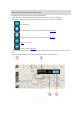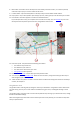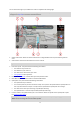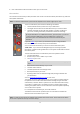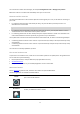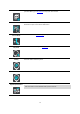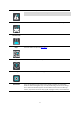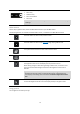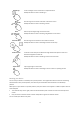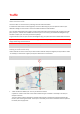User manual
Table Of Contents
- Welcome to navigation with TomTom
- Get going
- What's on the screen
- Traffic
- TomTom MyDrive
- Using search
- Planning a route using search
- Planning a route to an address using search
- Planning a route to a city centre
- Planning a route to a POI using search
- Planning a route to a contact using search
- Planning a route using the map
- Planning a route using My Places
- Planning a route to a contact using My Places
- Planning a route to a geotagged photo
- Planning a route in advance
- Finding a car park
- Finding a petrol station
- Sharing your destination and arrival time
- Changing your route
- The Current Route menu
- Decide by steering
- Avoiding a blocked road
- Avoiding part of a route
- Finding an alternative route
- Changing the type of route
- Avoiding features on a route
- Avoiding an incident or route feature using the route bar
- Adding a stop to your route from the current route menu
- Adding a stop to your route using the map
- Deleting a stop from your route
- Skipping the next stop on your route
- Reordering stops on a route
- My Places
- About My Places
- Setting your home or work location
- Changing your home or work location
- Your contacts in My Places
- Adding a location from My Places
- Add a location to My Places from the map
- Adding a location to My Places using search
- Deleting a recent destination from My Places
- Deleting a location from My Places
- Speed Cameras
- Danger Zones
- Maps
- Apple CarPlay
- Settings
- Getting Help
- Addendum
- Copyright notices
18
Guidance and Alerts
Use this button choose if you want to hear:
Alerts only
Guidance only
Alert and Guidance
No sound.
Note: The options available for the guidance voice can be set in the Voices page
in Settings.
Other buttons
On the map or guidance view, select the Main Menu button to open the Main Menu.
The following buttons are available in the Main Menu screen, in addition to the Main Menu buttons:
Select this button to return to the previous screen.
Select this button to return to the map view (page 10) or guidance view.
This symbol shows that the TomTom Traffic service is active.
This symbol shows that the TomTom Traffic service is not active.
This button shows that the display is using day colours. Select the button to reduce
the brightness of the screen and display the map in darker colours.
When driving at night or when driving through a dark tunnel, it is easier to view
the screen and less distracting for the driver if the brightness of the screen is
dimmed.
Tip: Your device automatically switches between day and night colours
depending on the time of day. To switch off this feature, select Appearance,
then Display in the Settings menu and switch off Switch to night colours when
dark.
This button shows that the display is using night colours. Select the button to
increase the brightness of the screen and display the map in brighter colours.
Using gestures
You use gestures to control your app.