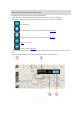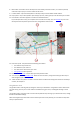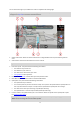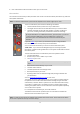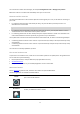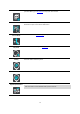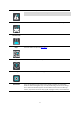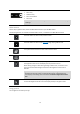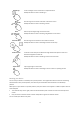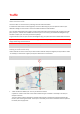User manual
Table Of Contents
- Welcome to navigation with TomTom
- Get going
- What's on the screen
- Traffic
- TomTom MyDrive
- Using search
- Planning a route using search
- Planning a route to an address using search
- Planning a route to a city centre
- Planning a route to a POI using search
- Planning a route to a contact using search
- Planning a route using the map
- Planning a route using My Places
- Planning a route to a contact using My Places
- Planning a route to a geotagged photo
- Planning a route in advance
- Finding a car park
- Finding a petrol station
- Sharing your destination and arrival time
- Changing your route
- The Current Route menu
- Decide by steering
- Avoiding a blocked road
- Avoiding part of a route
- Finding an alternative route
- Changing the type of route
- Avoiding features on a route
- Avoiding an incident or route feature using the route bar
- Adding a stop to your route from the current route menu
- Adding a stop to your route using the map
- Deleting a stop from your route
- Skipping the next stop on your route
- Reordering stops on a route
- My Places
- About My Places
- Setting your home or work location
- Changing your home or work location
- Your contacts in My Places
- Adding a location from My Places
- Add a location to My Places from the map
- Adding a location to My Places using search
- Deleting a recent destination from My Places
- Deleting a location from My Places
- Speed Cameras
- Danger Zones
- Maps
- Apple CarPlay
- Settings
- Getting Help
- Addendum
- Copyright notices
15
The route bar also shows status messages, for example Finding fastest route or Playing route preview.
Below the route bar is a button that immediately clears your current route.
Distances and the route bar
The distance ahead shown on the route bar depends on the length of your route, or the distance remaining on
your route.
For remaining distances longer than 50 km (31 miles), only the next 50 km (31 miles) is shown. The
destination icon is not shown.
Tip: You can scroll the route bar to see your whole route.
For remaining distances between 10 km (6 miles) and 50 km (31 miles), the complete distance is shown.
The destination icon is shown fixed at the top of the route bar.
For remaining distances of less than 10 km (6 miles) the complete distance is shown. The destination icon
moves down towards the chevron symbol as you get nearer to your destination.
The top half of the route bar shows twice the distance of the bottom half, as shown in the following examples:
A remaining distance of 50 km on the route bar is split into 34 km (21 miles) at the top and 16 km (9 miles)
at the bottom.
A remaining distance of 10 km on the route bar is split into 6.6 km (4 miles) at the top and 3.3 km (2 miles)
at the bottom.
The route bar is constantly updated as you drive.
The current location menu
To open the current location menu, select the current location symbol or the speed panel in the guidance view.
You can then do any of the following:
Report Speed Camera, or Report Risk Zone (only applicable for France).
Avoid Blocked Road
.
See your current location or your latitude/longitude if not on a named road.
Main menu buttons
On the map view or guidance view, select the menu button to open the Main Menu.
The following buttons are available in the Main Menu:
Search
Select this button to search for an address, a Point of Interest or a contact, then
plan a route to that location.
Drive Home
Select this button to drive to your home location. If you have not set a Home
location, an Add Home button is shown.