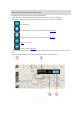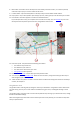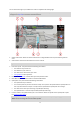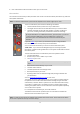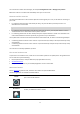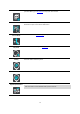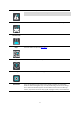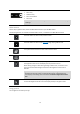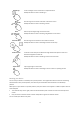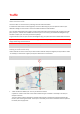User manual
Table Of Contents
- Welcome to navigation with TomTom
- Get going
- What's on the screen
- Traffic
- TomTom MyDrive
- Using search
- Planning a route using search
- Planning a route to an address using search
- Planning a route to a city centre
- Planning a route to a POI using search
- Planning a route to a contact using search
- Planning a route using the map
- Planning a route using My Places
- Planning a route to a contact using My Places
- Planning a route to a geotagged photo
- Planning a route in advance
- Finding a car park
- Finding a petrol station
- Sharing your destination and arrival time
- Changing your route
- The Current Route menu
- Decide by steering
- Avoiding a blocked road
- Avoiding part of a route
- Finding an alternative route
- Changing the type of route
- Avoiding features on a route
- Avoiding an incident or route feature using the route bar
- Adding a stop to your route from the current route menu
- Adding a stop to your route using the map
- Deleting a stop from your route
- Skipping the next stop on your route
- Reordering stops on a route
- My Places
- About My Places
- Setting your home or work location
- Changing your home or work location
- Your contacts in My Places
- Adding a location from My Places
- Add a location to My Places from the map
- Adding a location to My Places using search
- Deleting a recent destination from My Places
- Deleting a location from My Places
- Speed Cameras
- Danger Zones
- Maps
- Apple CarPlay
- Settings
- Getting Help
- Addendum
- Copyright notices
14
8. Clear route button. Select this button to clear your current route.
The route bar
The route bar is shown when you have planned a route. It has an arrival information panel at the top, and a bar
with symbols underneath.
Note: The distance ahead shown by the route bar depends on the overall length of your route.
The arrival information panel shows the following information:
The estimated time that you will arrive at your destination.
The length of time to drive to the destination from your current location.
The total time delay due to traffic jams, weather, and other incidents on
your route, including information provided from historical road usage.
Tip: If your destination is in a different time zone, you see a plus (+) or a minus
(-) sign and the time difference in hours and half hours in the arrival
information panel. The estimated time of arrival is the local time at your
destination.
If you have stops on your route, tap and hold this panel to change between
information about the next stop and your final destination.
You can choose the information you see on the arrival information panel.
Traffic status - if your TomTom Go Navigation app isn't receiving any traffic
information, a symbol showing traffic with a cross appears underneath the arrival
information panel.
The bar underneath the arrival information panel uses symbols to show:
Your final destination.
A faster route, if there is traffic on your route.
The stops
on your route.
Tip: To quickly remove a stop, select it in the route bar and use the pop-up
menu.
Petrol stations that are directly on your route.
TomTom Traffic incidents.
TomTom Speed Cameras and Danger Zones.
Rest stops directly on your route.
A parking button near the destination flag when parking is available near
your destination.
You can choose the information you see
on your route.
The symbols are in the order that they occur on your route. For traffic incidents,
the symbol for each incident alternates between showing the type of incident
and the delay in minutes. Select a symbol to see more information about a stop,
an incident or a speed camera. If a symbol is shown on top of another symbol,
selecting the symbols zooms in on the route bar to show each symbol separately.
You can then select a symbol.
For a complete list of incident types, see Traffic incidents.
The bottom of the route bar represents your current location and shows the
distance to the next incident on your route.
Note: To make the route bar more readable some incidents may not be shown. These incidents will always
be of minor importance and only cause short delays.