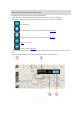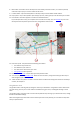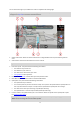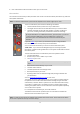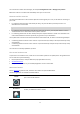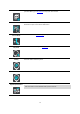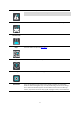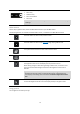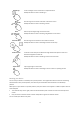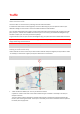User manual
Table Of Contents
- Welcome to navigation with TomTom
- Get going
- What's on the screen
- Traffic
- TomTom MyDrive
- Using search
- Planning a route using search
- Planning a route to an address using search
- Planning a route to a city centre
- Planning a route to a POI using search
- Planning a route to a contact using search
- Planning a route using the map
- Planning a route using My Places
- Planning a route to a contact using My Places
- Planning a route to a geotagged photo
- Planning a route in advance
- Finding a car park
- Finding a petrol station
- Sharing your destination and arrival time
- Changing your route
- The Current Route menu
- Decide by steering
- Avoiding a blocked road
- Avoiding part of a route
- Finding an alternative route
- Changing the type of route
- Avoiding features on a route
- Avoiding an incident or route feature using the route bar
- Adding a stop to your route from the current route menu
- Adding a stop to your route using the map
- Deleting a stop from your route
- Skipping the next stop on your route
- Reordering stops on a route
- My Places
- About My Places
- Setting your home or work location
- Changing your home or work location
- Your contacts in My Places
- Adding a location from My Places
- Add a location to My Places from the map
- Adding a location to My Places using search
- Deleting a recent destination from My Places
- Deleting a location from My Places
- Speed Cameras
- Danger Zones
- Maps
- Apple CarPlay
- Settings
- Getting Help
- Addendum
- Copyright notices
13
You can move two fingers up and down the screen to adjust the 3D viewing angle.
Tip: When you have planned a route and the 3D guidance view is shown, select the switch view button to
change to the map view and use the interactive features.
1. Switch view button. Select the switch view button to change between the map view and the guidance
view.
2. Zoom buttons. Select the zoom buttons to zoom in and out.
Tip: You can also pinch to zoom in and out.
3. Instruction panel. This panel shows the following information:
The direction of your next turn.
The distance to your next turn.
The name of the next road on your route.
Lane guidance at some junctions.
4. Route bar. The route bar is shown when you have planned a route.
5. Main Menu button. Select the button to show the Main Menu.
6. Speed panel. This panel shows the following information:
The speed limit at your location.
Your current speed. If you drive more than 5 km/h or 3 mph over the speed limit the speed panel turns
red. If you drive less than 5 km/h or 3 mph over the speed limit the speed panel turns orange.
The name of the street you are driving on (landscape view only).
The speed camera or risk zone report button (landscape view only).
7. Current location. This symbol shows your current location. Select the symbol or the speed panel to open
the current location menu
.
Note: If your TomTom Go Navigation app cannot find your location the symbol appears grey.
Note: You cannot change the current location symbol.