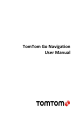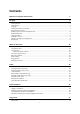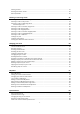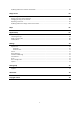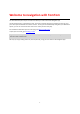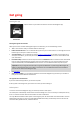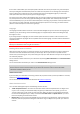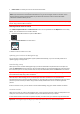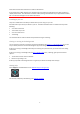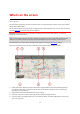User manual
Table Of Contents
- Welcome to navigation with TomTom
- Get going
- What's on the screen
- Traffic
- TomTom MyDrive
- Using search
- Planning a route using search
- Planning a route to an address using search
- Planning a route to a city centre
- Planning a route to a POI using search
- Planning a route to a contact using search
- Planning a route using the map
- Planning a route using My Places
- Planning a route to a contact using My Places
- Planning a route to a geotagged photo
- Planning a route in advance
- Finding a car park
- Finding a petrol station
- Sharing your destination and arrival time
- Changing your route
- The Current Route menu
- Decide by steering
- Avoiding a blocked road
- Avoiding part of a route
- Finding an alternative route
- Changing the type of route
- Avoiding features on a route
- Avoiding an incident or route feature using the route bar
- Adding a stop to your route from the current route menu
- Adding a stop to your route using the map
- Deleting a stop from your route
- Skipping the next stop on your route
- Reordering stops on a route
- My Places
- About My Places
- Setting your home or work location
- Changing your home or work location
- Your contacts in My Places
- Adding a location from My Places
- Add a location to My Places from the map
- Adding a location to My Places using search
- Deleting a recent destination from My Places
- Deleting a location from My Places
- Speed Cameras
- Danger Zones
- Maps
- Apple CarPlay
- Settings
- Getting Help
- Addendum
- Copyright notices
10
The map view
The map view is shown when you have no planned route. Your actual location is shown as soon as your device
has found your GPS location.
You can use map view in the same way as you might look at a traditional paper map. You can move around the
map using gestures
, and zoom using the zoom buttons.
Important: Everything on the map is interactive including the route and the map symbols - try selecting
something and see what it does!
Tip: To open a pop-up menu for an item on the map, for example a route or a POI, select the item to open
the menu. To select a location on the map, select and hold the location until the pop-up menu opens.
The map shows your current location and many other locations such as your My Places locations.
If you have not planned a route the map is zoomed out to show the area around your location.
1. Switch view button. Select the switch view button to change between the map view and the guidance
view. When in map view, if you are driving, the small arrow rotates to show you your current driving
direction, with north being up.
2. Zoom buttons. Select the zoom buttons to zoom in and out.
3. Search bar. Tap on this to find a wide range of places and then navigate to them
4. Current location. This symbol shows your current location. Select it to add it to My Places or search near
your current location.
What's on the screen