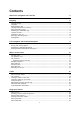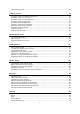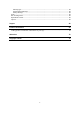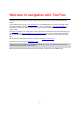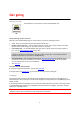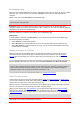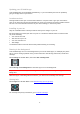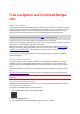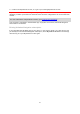Operation Manual
7
Downloading a map
When you start the GO Mobile app you have to download a map. Choose a map from the list of maps
shown for your current location. You can select All Maps to see a list of all the maps that are
available.
Select a map, then select Download to download the map.
Tip: Some maps are very large. If you don't have much space on your device, choose a map that
covers only the area you need.
Important: A map is a large file that can take a long time to download. To prevent high data
charges we advise you to download a map using a Wi-Fi connection. You must download at least one
map before you can use the GO Mobile app.
When the download is complete, select OK to start the GO Mobile app.
Map updates
If a map update is available, the Map Update screen is shown when you start the GO Mobile app.
The following options are shown:
Select Update to download the update.
Select Not Now to be informed about the current map update when you next start the app.
Select Skip Update to continue using the old map. You can choose to download the next map
release when it is available.
Sending information to TomTom
When you first start the GO Mobile app you are asked for permission to send your location and
information about how you use the app to TomTom. We use your location to provide TomTom
services near you and along your route. We learn how you use the app so we can continually
improve it.
You can read more about how we use your information, and choose which information you share, by
going to System in the Settings menu, then selecting Send information then More information.
Note: If you choose not to send location information to us, you will no longer receive our
services. This is because services need to send the location of your device to TomTom in order to
receive the information related to where you are. The end date of your unlimited navigation
remains the same, even if you do not send this information to us.
You can find current and more detailed information at tomtom.com/privacy.
About TomTom services
TomTom services give you real-time information about traffic and speed cameras or danger zones
on your route. To help you avoid traffic delays and get to your destination quicker, you can use
TomTom services even on the routes you drive every day.
When your device is connected to the Internet, the GO Mobile app is always connected to TomTom
services - you don't have to do anything to activate TomTom services.
When you have used all your free navigation, you can still use the map and see TomTom Traffic.
When you start driving, the app blocks the screen so that you can't use it. You must upgrade to
Unlimited Navigation to use navigation again, or wait until the next month to use free navigation.
Note: Some TomTom services might not be available in your current location.
Important: To use TomTom services you need a continuous data connection. Your mobile operator
may charge you for using a wireless data connection.