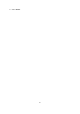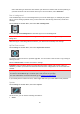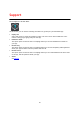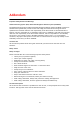Operation Manual
66
Select this setting to choose the units used on your device for features such as route planning. If
you want the units to be set to those used in your current location, select Automatic.
Run in background
Your GO Mobile app can run in the background so you can use others apps, for example your phone
app. If you are driving a planned route, you will continue to hear driving instructions, sounds and
warnings.
Select Settings in the Main Menu, then select Run in Background.
Select Run app in the background to allow the app to run in the background.
Important: You will still use your free navigation when you drive with the app running in the
background.
When the app is in the background but inactive, your device will eventually close the app.
MyTomTom account
Select Settings in the Main Menu, then select MyTomTom Account.
You need a TomTom account to purchase upgrades. You can create a new account or log-in using an
existing account.
Select Create account to create an account in the app.
Important: Take care when choosing a country during account creation. The correct country is
needed if you make a purchase from TomTom and it cannot be changed after the account has been
created.
Note: If you have a TomTom account for a TomTom navigation device, you cannot use that
account for the GO Mobile app. You must open a new account for your app.
For more information on TomTom accounts, go to tomtom.com/mytomtom.
If you already have a TomTom account, select Log In and enter your email address and password.
System
Select Settings in the Main Menu, then select System.
On this screen, you can see the following information:
About