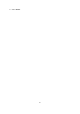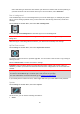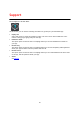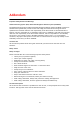Operation Manual
64
Important: A map is a large file that can take a long time to download. To prevent high data
charges we advise you to download a map using a Wi-Fi connection. Once downloading has started,
you must download the complete map before you can use the GO Mobile app.
When the download is complete, select OK to use the map. The map view is displayed with the
map.
Deleting a map
To delete a map, select Edit List. Select the map you want to delete, then select Delete.
Route Planning
Select Settings in the Main Menu, then select Route Planning.
When a faster route is available
If a faster route found while you are driving, TomTom Traffic can replan your journey to use the
faster route. Select from the following options:
Always take the fastest route
Ask me so I can choose
Don't ask me
Always plan this type of route
The types of route you can choose from are as follows:
Fastest route - the route which takes the least time.
Shortest route - the shortest distance between the locations you set. This may not be the
quickest route, especially if the shortest route is through a town or city.
Most eco-friendly route - the most fuel-efficient route for your journey.
Avoid motorways - this type of route avoids all motorways.
Walking route - a route designed for making the journey on foot.
Bicycle route - a route designed for making the journey on a bicycle.
Avoid on every route
You can choose to avoid ferries and car shuttle trains, toll roads, carpool lanes, and unpaved roads.
Set how your GO Mobile app should manage each of these road features when the device calculates
a route.
Carpool lanes are sometimes known as High Occupancy Vehicle Lanes (HOV) and are not present in
every country. To travel on these lanes, you may need to have more than one person in the car, for
example, or the car may need to use environmentally-friendly fuel.
Sounds and Warnings
Select Settings in the Main Menu, then select Sounds & Warnings.
On this screen, you can change sound and warning settings.