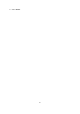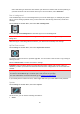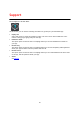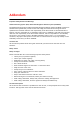Operation Manual
63
Voices
Select Settings in the Main Menu, then select Voices.
Choosing a voice
Select Choose a voice to change the voice that gives spoken directions and other route instructions.
Instruction settings
Read aloud early instructions
For example, if you switch on this setting, you could hear early instructions such as "'After 2 km
take the exit right" or "Ahead, turn left".
Read aloud road numbers
Use this setting to control whether road numbers are read aloud as part of navigation instruc-
tions. For example, when road numbers are read aloud, you hear "Turn left onto A100".
Read aloud road sign information
Use this setting to control whether road sign information is read aloud as part of navigation
instructions. For example, "Turn left onto A302 Bridge Street towards Islington."
Read aloud street names
Use this setting to control whether street names are read aloud as part of navigation instruc-
tions. For example, when street names are read aloud, you hear "Turn left onto Graham Road
towards Hackney."
Read aloud foreign street names
Use this setting to control whether foreign street names are read aloud as part of navigation
instructions, such as "Turn right onto Champs Élysées". For example, an English computer voice
can read and pronounce French street names but pronunciation may not be completely accu-
rate.
Maps
Select Settings in the Main Menu, then select Maps.
Changing the map
Select a map from the list of maps that you have downloaded to your device. The map view is
displayed with the map.
Note: Although you can store more than one map on your device, you can only use one map at a
time for planning and navigation.
Downloading a map
Select Download a map to show the list of available maps. Select a map, then select Download to
download the map.
Tip: Some maps are very large. If you don't have much space on your device, choose a map that
covers only the area you need.