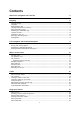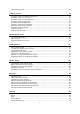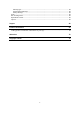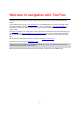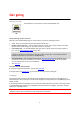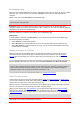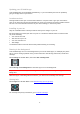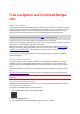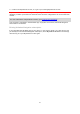Operation Manual
6
Starting the app
GO
Tap this button on your device to start the GO Mobile app.
Starting the app for the first time
When you start the GO Mobile app for the first time, you see the following screens:
Tour - These screens show you the main features of the app.
Enable Location Services - You are asked if the app can use your current location. You must
agree to this so that the app can find your location on the map.
Download a Map - You are asked which map you want to install. Select the map you want to
use. You can download other maps at any time.
Important: A map is a large file that can take a long time to download. To prevent high data
charges we advise you to download a map using a Wi-Fi connection. You must download at
least one map before you can use the GO Mobile app.
Your Information - You are asked if you want to send your information to TomTom. If you
choose not to send your information, you can still plan routes but you cannot use TomTom
services. Select Yes to send your information.
The map view.
The app has been started before
If you have started the app before, you see the map view.
If the app was in the background, you see the last screen you were looking at.
Language
The language used for buttons and menus in the GO Mobile app is the same as the language you
selected in your device settings. If the selected language isn't supported by the GO Mobile app then
English is used.
If you change the device language, the voice used for spoken directions and other route instructions
in the GO Mobile app might not be compatible with the new device language. You will be asked to
download a compatible voice.
Important: A voice can be a large file that can take a long time to download. To prevent high data
charges we advise you to download a voice using a Wi-Fi connection.
Get going