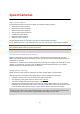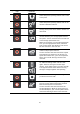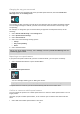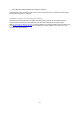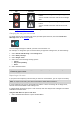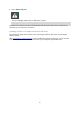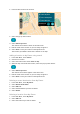Operation Manual
53
Changing the way you are warned
To change the way the navigation app warns you about speed cameras, select the Sounds and
Warnings button in the Settings Menu.
You can then set how you want to be warned for the different types of cameras and safety hazards.
You can change settings for whether you want to be warned, never warned or warned only if you
are speeding.
For example, to change how you are warned when you approach a fixed speed camera, do the
following:
1. Select Sounds and Warnings in the Settings Menu.
2. Select Speed camera warnings.
3. Select Fixed cameras.
4. Select one of the following warning options:
Always.
Only when speeding.
Never.
5. Select the back button.
Tip: To turn off all audible warnings, select Settings, followed by Sounds and Warnings and then
set Warning type to None.
Reporting a new speed camera
If you pass a new speed camera that you were not warned about, you can report it instantly.
1. Select the Main Menu button to open the Main Menu.
2. Select Report Speed Camera.
You see a message thanking you for adding the camera.
Tip: If you make a mistake when reporting a camera, select Cancel in the message.
The speed camera is saved on your device automatically and also sent to other users.
Confirm or remove a mobile speed camera
You can confirm the presence of a mobile speed camera or remove a mobile speed camera if it is no
longer present.
Just after you pass a mobile speed camera, in the route bar you are asked if the camera was still
there.
Select Yes if the mobile speed camera is still there.