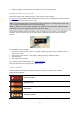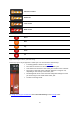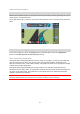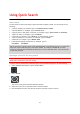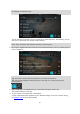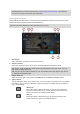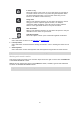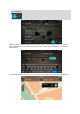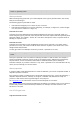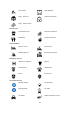Operation Manual
27
In town or city
Select this option to use a town or city as the centre for your search.
You need to enter the town or city name using the keyboard. When
you have selected the town or city from the results list, you can
search for an address or POI in that city.
Along route
When a route has been planned, you can select this option to search
along your route for a specific type of location, for example,
restaurants. When prompted, enter the type of location and then
select it in the right-hand column to carry out the search.
Near destination
When a route has been planned, you can select this option to use your
destination as the centre for your search.
Latitude Longitude
Select this option to enter a pair of latitude longitude coordinates.
5. View button.
Select this button to return to the map view or guidance view.
6. List/map button.
Select this button to switch between showing the results in a list or showing the results on the
map.
7. Show keyboard.
Select this button to show the keyboard. Hide the keyboard using the device's back function.
Tip: To cancel a search, select the view button in the top right-hand corner of the screen.
Working with search results
Your search results are shown in two columns. Swipe the screen right or left to show the Addresses
or the Points of Interest column.
Address and city matches are shown in the Addresses column, and POIs, types of POIs and Places
are shown in the Points of Interest column.
Tip: To see more results, hide the keyboard or scroll down the results list.