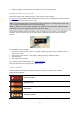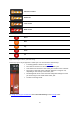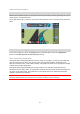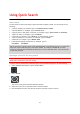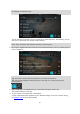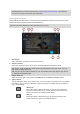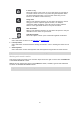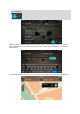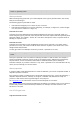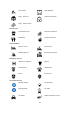Operation Manual
26
Tip: If your destination is in a different time zone, you see a plus (+) or a minus (-) sign and
the time difference in hours and half hours in the arrival information panel. The estimated
time of arrival is the local time at your destination.
Entering search terms
Select Search in the Main menu to start searching for addresses or POIs. The search screen opens
showing the device keyboard and the following buttons:
Tip: Hide the device keyboard to show the whole search screen.
1. Back button.
Select this button to go back to the previous screen.
2. Search input box.
Enter your search term here. As you type, matching addresses and POIs are found.
Tip: To edit, press and hold on a word you have already typed to place the cursor. You can
then insert or delete characters.
Tip: You can copy and paste an address or part of an address from other apps on your device,
for example an Internet browser.
3. Search results list
Swipe the screen right or left to show the Addresses or the Points of Interest column.
4. Type of search.
You can search the whole of the current map, or you can search in a specific area, for example
in a town or city, or near your destination. Select this button to change the type of search to
any of the following:
Whole map
Select this option to search the whole of your current map with no
limit to the search radius. Your current location is the centre of the
search. The results are ranked by exact match.
Near me
Select this option to search with your current GPS location as the
search centre. The results are ranked by distance.