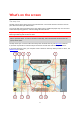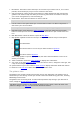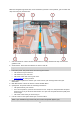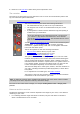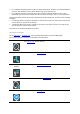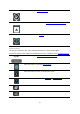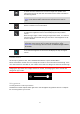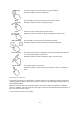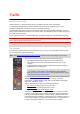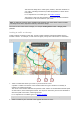Operation Manual
19
About TomTom Traffic
TomTom Traffic is a unique TomTom service providing real-time traffic information.
In combination with IQ Routes, TomTom Traffic helps you plan the optimum route to your
destination taking into account the current local traffic conditions.
The GO Mobile app regularly receives information about the changing traffic conditions. If traffic
jams or other incidents are found on your current route, your device will offer to replan your route
to try and avoid any delays.
To get TomTom services on your GO Mobile app, your device must have a mobile data connection.
Important: If you are outside of the area covered by your mobile data plan, you may be liable for
extra roaming charges while using TomTom services.
Note: Some TomTom services might not be available in your current location.
The route bar
The route bar is shown when you have planned a route. It has an arrival information panel at the
top, and a bar with symbols underneath.
Note: The distance ahead shown by the route bar depends on the overall length of your route.
The arrival information panel shows the following information:
The estimated time that you will arrive at your destination.
The length of time to drive to the destination from your current
location.
A parking button is shown near the destination flag when parking is
available near your destination.
Tip: If your destination is in a different time zone, you see a plus
(+) or a minus (-) sign and the time difference in hours and half
hours in the arrival information panel. The estimated time of arrival
is the local time at your destination.
You can choose the information you see on the arrival information panel.
Traffic status - if your GO Mobile app isn't receiving any traffic
information, a symbol showing traffic with a cross appears underneath
the arrival information panel.
The bar uses symbols to show the following information:
Petrol stations that are directly on your route.
TomTom Traffic including heavy rain or snow.
TomTom Speed Cameras and Danger Zones.
The symbols are in the order that they occur on your route. For traffic
incidents, the symbol for each incident alternates between showing the
type of incident and the delay in minutes. Select a symbol to see more
information about an incident or a speed camera. If a symbol is shown on
top of another symbol, selecting the symbols zooms in on the route bar
to show each symbol separately. You can then select a symbol.
Traffic