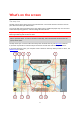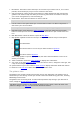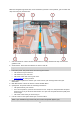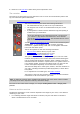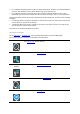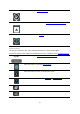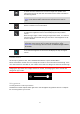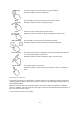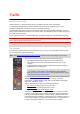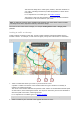Operation Manual
18
Double tap
Touch one finger on the screen twice in rapid succession.
Example of when to use this: Zooming in.
Drag
Put one finger on the screen and move it across the screen.
Example of when to use this: Scrolling a screen.
Flick
Flick the tip of a single finger across the screen.
Example of when to use this: Scrolling a big distance on the screen.
Press and hold
Put one finger on the screen for more than 0.5 second.
Example of when to use this: Selecting a location on the map.
Pinch to zoom
Touch the screen with your thumb and a finger. Move them apart to zoom
in or move them together to zoom out.
Example of when to use this: Zooming in and out on the screen.
Tap or select
Tap a single finger on the screen.
Example of when to use this: Selecting an item in a menu, or opening an
item.
Rotating your device
You can use your device in a landscape or a portrait position. You might find it easier to search for
something with the device in the portrait position, but drive to your destination with the device in
the landscape position.
When you turn your device to a portrait position, some parts of the screen appear in a different
place. For example, the route bar stays on the right, but the arrival information panel is shown in a
bar across the top of the screen.
You can rotate your device at any time.