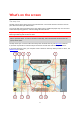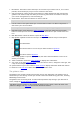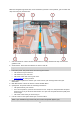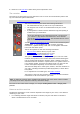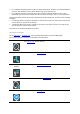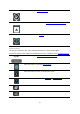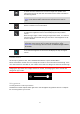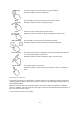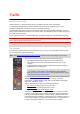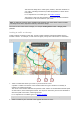Operation Manual
17
This button shows that you will hear voice instructions. Select the button
to switch off voice instructions. You will no longer hear spoken route
instructions but you will still hear information such as traffic information
and warning sounds.
Tip: You can select the types of instructions you want to hear. Select
Voices in the Settings Menu and select the instructions you want to
hear.
This button shows that you will not hear voice instructions. Select this
button to switch on voice instructions.
This button shows that the display is using day colours. Select the button
to reduce the brightness of the screen and display the map in darker
colours.
When driving at night or when driving through a dark tunnel, it is easier to
view the screen and less distracting for the driver if the brightness of the
screen is dimmed.
Tip: Your device automatically switches between day and night colours
depending on the time of day. To switch off this feature, select
Appearance in the Settings menu and switch off Switch to night colours
when dark.
This button shows that the display is using night colours. Select the button
to increase the brightness of the screen and display the map in brighter
colours.
Volume control
On the map or guidance view, select the Main Menu button to open the Main Menu.
Select and slide the volume control to change the volume of voice instructions and warnings. If the
voice instructions are switched off, the volume control will still change the volume of the warnings.
Important: The app volume control and the device volume control are linked to each other.
Changing the app volume also changes the device volume, and changing the device volume also
changes the app volume.
Using gestures
You use gestures to control your device.
This Reference Guide explains which gestures to use throughout the guide but here is a complete
list of all the gestures you can use.