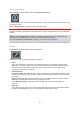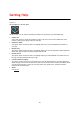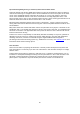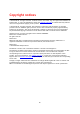Operation Manual
81
MyTomTom account
Select Settings in the Main Menu, then select MyTomTom Account.
You need a MyTomTom account to purchase upgrades. You can create a new account or log-in using
an existing account.
Select Create account to create an account from your device.
Important: Take care when choosing a country during account creation. The correct country is
needed if you make a purchase from TomTom and it cannot be changed after the account has been
created.
Note: If you have a MyTomTom account for a TomTom navigation device, you cannot use that
account for the GO Mobile app. You must open a new account for your app.
For more information on MyTomTom accounts, go to tomtom.com/mytomtom.
If you already have a MyTomTom account, select Log In and enter your email address and password.
System
Select Settings in the Main Menu, then select System.
On this screen, you can see the following information:
About
This is an information screen rather than a setting and shows you information about the GO
Mobile app. You may be asked to go to this screen during a call to TomTom Customer Support.
The information on this screen includes app version, map version of current map, app ID,
copyright, licences, and certifications.
Send information
Send your location to receive services - Select this setting to send information about you and
your device to TomTom. You cannot use TomTom services unless you agree to send information
to TomTom.
Help us improve the app - Select this setting to send information about how you use the GO
Mobile app. TomTom uses this information to improve the app.
Select More information to learn more about sending your location and information to
TomTom.
Reset app
Select this setting to delete all your saved places and settings and restore the standard factory
settings to the GO Mobile app. You can also delete the maps and the voices.