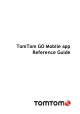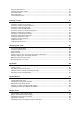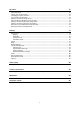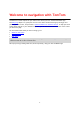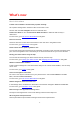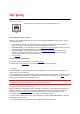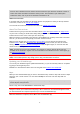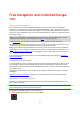Operation Manual
8
Note: If you choose not to send location information to us, you will no longer receive our
services. This is because services need to send the location of your device to TomTom in order to
receive the traffic information related to where you are. The end date of your subscription
remains the same, even if you do not send this information to us.
Additional information
If you think that your information is not being used for the purpose for which you have provided it
to TomTom, contact us at tomtom.com/support.
You can find current and more detailed information at tomtom.com/privacy.
About TomTom services
TomTom services give you real-time information about traffic and speed cameras or danger zones
on your route. To help you avoid traffic delays and get to your destination quicker, you can use
TomTom services even on the routes you drive every day.
When your device is connected to the Internet, the GO Mobile app is always connected to TomTom
services - you don't have to do anything to activate TomTom services.
When you have used all your Free Kilometres or Free Miles, you can still use the map and see
TomTom traffic. When you start driving, the app blocks the screen so that you can't use it when
driving. You must upgrade to Unlimited Navigation to use navigation again, or wait until the next
month to use Free Navigation.
Note: TomTom services are not available in all countries or regions, and not all services are
available in all countries or regions. For more information on available services in each region, go
to tomtom.com/services.
Important: To use TomTom services you need a continuous data connection (GPRS, EDGE, UMTS or
CDMA). Your mobile operator may charge you for using a wireless data connection.
Updating your GO Mobile app
You can let your GO Mobile app be updated automatically, or you can manually check for an update
by going to the Google Play Store.
Remember to download the latest version of this guide from tomtom.com/downloads.
Maps
When you start the GO Mobile app you have to download a map. Choose a map from the list of maps
shown for your current location. You can select All Maps to see a list of all the maps that are
available.
Tip: Some maps are very large. If you don't have much space on your device, choose a map that
covers only the area you need.
Select a map, then select Download to download the map.
Important: A map is a large file that can take a long time to download. To prevent high data
charges we advise you to download a map using a Wi-Fi connection. Once downloading has started,
you must download the complete map before you can use the GO Mobile app.
When the download is complete, select OK to start the GO Mobile app.