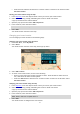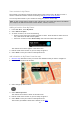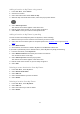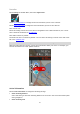Operation Manual
74
Appearance
Select Settings in the Main Menu, then select Appearance.
On this screen, you can change these settings:
Display
Select Display to change the appearance of the display.
Route bar
Select Route bar to change the information you see in the route bar.
Guidance view
Select Guidance view to change the information you see in the guidance view.
Automatic zoom
Select Automatic Zoom to change how you view a junction as you drive.
Automatic map view switching
By default, automatic changing of views is on. This means, for example, that your GO Mobile
app shows the map view when an alternative route is being suggested, along with several other
sets of circumstances. Also, for example, that your GO Mobile app shows the guidance view
when you start driving and you start to accelerate. Select this setting if you want to turn off
automatic changing between guidance view and map view.
Show previews of motorway exits
Select this setting to control the full screen preview when you approach motorway exits.
Show contacts on map
Select this setting to show the location of contacts in your Contacts app on the map.
Note: To show a contact on the map, the contact must have a full address.
Display
Select Settings in the Main Menu, then select Appearance.
Select Theme colour to change the accent colour used in the menus, buttons and icons on your GO
Mobile app.
Select Switch to night colours when dark to automatically switch to night colours when it gets
dark.
Settings