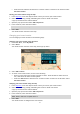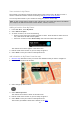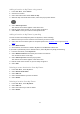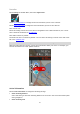Operation Manual
72
Your contacts in My Places
The contacts in your phone's contacts app are shown in the Contacts list in My Places. Select a
contact to show the contact's location on the map, and plan a route to the location.
You can only add contacts to your contacts list using your phone's contacts app.
Note: To plan a route using a contact in your contacts app, the contact must have a full address.
For example, the address must have a house number, a street, and a city.
Adding a location from My Places
1. In the Main Menu, select My Places.
2. Select Add a new place.
3. To select a location, do one of the following:
Zoom in on the map at the location you want to select. Press and hold to select the loca-
tion, then select the add location symbol.
Search for a location. Select Show on Map, then select the add location symbol.
The name of the location appears in the edit screen.
4. Edit the name of the location so you can easily recognise it.
5. Select Done to save your location in the My Places list.
Add a location to My Places from the map
1. Move the map and zoom in until you can see the destination that you want to navigate to.
2. Press and hold to select the location.
3. Select the pop-up menu button.
4. Select Add to My Places.
The name of the location is shown in the edit screen.
5. Edit the name of the location so you can easily recognise it.
6. Select Done to save your location in the My Places list.
The location you added is shown with a marker on the map.