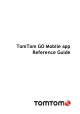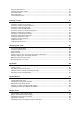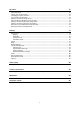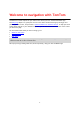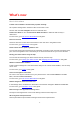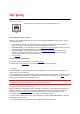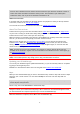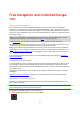Operation Manual
7
Starting the app
GO
Tap this button on your device to start the GO Mobile app.
Starting the app for the first time
When you start the GO Mobile app for the first time, select Get Started to open the app. You see
the following screens:
Tour - These screens show you the main features of the app. Read the screen, then swipe to
move to the next screen. On the last screen, select Next to exit the tour.
Download a Map - You are asked if you want to download a new map. Select the map you want
to use. You can download other maps at any time.
Your Information - You are asked if you want to send your information to TomTom. If you
choose not to send your information, you can still plan routes but you cannot use TomTom
services. Select Yes to send your information.
The map view.
The app has been started before
If you have started the app before, you see the map view.
If the app was in the background, you see the last screen you were looking at.
Language
The language used for buttons and menus in the GO Mobile app is the same as the language you
selected in your device settings.
If you change the device language, the voice used for spoken directions and other route instructions
in the GO Mobile app might not be compatible with the new device language. Go to voices in the
Settings menu and download a compatible voice.
Important: Some voices are large files that can take a long time to download. To prevent high data
charges we advise you to download a voice using a Wi-Fi connection.
Sending information to TomTom
When you first start the GO Mobile app or you have reset the app, you are asked for permission to
send your location to TomTom and to send information about how you use the app. We use your
location to provide TomTom services near you and along your route, and to keep your map
up-to-date. We learn how you use the app so we can continually improve.
You can read more about how we use your information by selecting More information in the Send
information settings screen.
You can choose which information you share in System in the Settings menu.
Get going