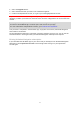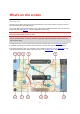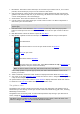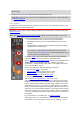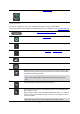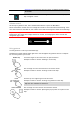Operation Manual
20
Pinch to zoom
Touch the screen with your thumb and a finger. Move them apart to zoom
in or move them together to zoom out.
Example of when to use this: Zooming in and out on the map.
Tip: Pinch to zoom isn't available on all devices. If pinch to zoom isn't
available on your GO Mobile app, use the zoom buttons to zoom in and
out.
Tap or select
Tap a single finger on the screen.
Example of when to use this: Selecting an item in the Main Menu.
Tip: To open a pop-up menu for an item on the map, select and hold
the item until the menu opens.
Rotating your device
You can use your device in a landscape or a portrait position. You might find it easier to search for
something with the device in the portrait position, but drive to your destination with the device in
the landscape position.
When you turn your device to a portrait position, some parts of the screen appear in a different
place. Here are some examples:
The route bar stays on the right, but the arrival information panel is shown in a bar across the
top of the screen.
The search results only shows one column. Swipe left or right to show another column.
You can rotate your device at any time.