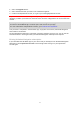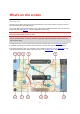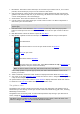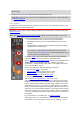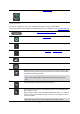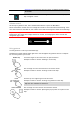Operation Manual
19
Appearance in the Settings menu and switch off Switch to night colours
when dark.
Select this button to increase the brightness of the screen and display the
map in brighter colours.
Volume control
On the map or guidance view, select the Main Menu button to open the Main Menu.
Select and slide the volume control to change the volume of voice instructions and warnings. If the
voice instructions are switched off, the volume control will still change the volume of the warnings.
Important: The app volume control and the device volume control are linked to each other.
Changing the app volume also changes the device volume, and changing the device volume also
changes the app volume.
Using gestures
You use gestures to control your GO Mobile app.
This Reference Guide explains which gestures to use throughout the guide but here is a complete
list of all the gestures you can use.
Double tap
Touch one finger on the screen twice in rapid succession.
Example of when to use this: Zooming in on the map.
Drag
Put one finger on the screen and move it across the screen.
Example of when to use this: Scrolling around in the map.
Flick
Flick the tip of a single finger across the screen.
Example of when to use this: Scrolling a big distance on the map.
Tip: Flick isn't available on all devices.
Press and hold
Put one finger on the screen for more than 0.5 second.
Example of when to use this: Opening the pop-up menu for a place on the
map.