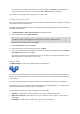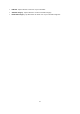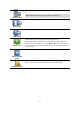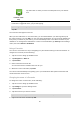Technical information
80
Position of last
stop
Tap this button to select your last recorded position as your destina-
tion.
Your device suggests a name for your new Favourite. To enter a new name, there is no need
to delete the suggested name, you just start typing.
Tip: It is a good idea to give your Favourite a name that is easy to remember.
Tap OK.
Your new favourite appears in the list.
After you have added two or more Favourites, you are asked whether you make regular trips to
the same locations. If you tap YES, you can enter these destinations as your favourite destinations.
Every time you switch on your device, you can immediately select one of these locations as your
destination. To change these destinations or select a new destination, tap Start-up in the Settings
menu, then select Ask for a destination.
Using a Favourite
You can use a Favourite as a way of navigating to a place without having to enter the address. To
navigate to a Favourite, do the following:
1. Tap the screen to bring up the Main menu.
2. Tap Navigate to or Drive to.
3. Tap Favourite.
4. Select a Favourite from the list.
Your TomTom device calculates the route for you.
5. When the route is calculated, tap Done.
Your device will immediately start guiding you to your destination with spoken instructions and
visual instructions on the screen.
Changing the name of a Favourite
To change the name of a Favourite, do the following:
1. Tap the screen to bring up the Main menu.
2. Tap Settings to open the Settings menu.
3. Tap Favourites.
4. Tap the Favourite you want to rename.
Tip: Use the left and right arrows to choose another Favourite from your list.
5. Type in the new name and then tap OK.