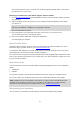User manual
Table Of Contents
- Welcome to navigation with TomTom
- What's in the box
- Read me first
- Planning a route
- Voice control
- The Driving View
- Advanced Lane Guidance
- Changing your route
- View map
- Map corrections
- Sounds and voices
- Settings
- About Settings
- 2D/3D settings
- Advanced settings
- Battery saving
- Brightness
- Car symbol
- Clock
- Connections
- Enable / Disable Bluetooth
- Enable / Disable flight mode
- Favorites
- GPS status
- Home location
- Keyboard
- Language
- Make your own menu
- Manage POIs
- Map colors
- Map corrections
- Me and my device
- MyTomTom account
- Network
- Operate left-handed / Operate right-handed
- Phones
- Reset factory settings
- Route planning
- Safety settings
- Show POI on map
- Speaker
- Start up
- Status bar
- Switch map
- Turn off voice guidance / Turn on voice guidance
- Units
- Use night colors / Use day colors
- Vehicle and routes
- Voices
- Voice control
- Volume
- Points of Interest
- Help
- Hands-free calling
- Favorites
- Services
- Search & Go
- Share destination with Twitter
- Traffic
- Safety Cameras
- About Safety Cameras
- Safety Camera warnings
- Changing the way you are warned
- Safety Camera symbols
- Updating locations for alerts
- Report button
- Reporting a new safety camera while on the move
- Reporting a new safety camera while at home
- Reporting incorrect camera alerts
- Types of safety camera you can report
- Average speed check camera warnings
- Safety Cameras menu
- Weather
- MyDrive
- Addendum
- Copyright notices
80
The top of the traffic sidebar represents your destination and shows the
total time delay due to traffic jams and other incidents on your route.
The central section of the traffic sidebar shows individual traffic incidents
in the order they occur on your route.
The bottom of the traffic sidebar represents your current location and
shows the distance to the next incident on your route.
To make the traffic sidebar more readable some incidents may not be shown. These incidents will
always be of minor importance and only cause short delays.
The color of the pointers, as shown below, gives you an instant indication of the type of incident:
Unknown or undetermined situation.
Slow traffic.
Developing traffic jam.
Stationary traffic or road closure.
Taking the fastest route
Your TomTom device regularly looks for a faster route to your destination. If the traffic situation
changes and a faster route is found, your device offers to replan your trip so you can use the
faster route.
You can also set your device to automatically replan your trip whenever a faster route is found. To
apply this setting, tap Traffic settings in the Traffic menu.
To manually find and replan the fastest route to your destination, do the following:
1. Tap the traffic sidebar.
Tip: If you find that tapping the sidebar opens the Main menu instead of the traffic menu, try
tapping the sidebar with your finger resting on the edge of the screen.
A summary of traffic on your route is shown.
2. Tap Options.
3. Tap Minimize delays.
Your device searches for the fastest route to your destination.
The new route may include traffic delays. You can replan the route to avoid all traffic delays,
but a route which avoids all delays will usually take longer than the fastest route.
4. Tap Done.