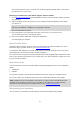User manual
Table Of Contents
- Welcome to navigation with TomTom
- What's in the box
- Read me first
- Planning a route
- Voice control
- The Driving View
- Advanced Lane Guidance
- Changing your route
- View map
- Map corrections
- Sounds and voices
- Settings
- About Settings
- 2D/3D settings
- Advanced settings
- Battery saving
- Brightness
- Car symbol
- Clock
- Connections
- Enable / Disable Bluetooth
- Enable / Disable flight mode
- Favorites
- GPS status
- Home location
- Keyboard
- Language
- Make your own menu
- Manage POIs
- Map colors
- Map corrections
- Me and my device
- MyTomTom account
- Network
- Operate left-handed / Operate right-handed
- Phones
- Reset factory settings
- Route planning
- Safety settings
- Show POI on map
- Speaker
- Start up
- Status bar
- Switch map
- Turn off voice guidance / Turn on voice guidance
- Units
- Use night colors / Use day colors
- Vehicle and routes
- Voices
- Voice control
- Volume
- Points of Interest
- Help
- Hands-free calling
- Favorites
- Services
- Search & Go
- Share destination with Twitter
- Traffic
- Safety Cameras
- About Safety Cameras
- Safety Camera warnings
- Changing the way you are warned
- Safety Camera symbols
- Updating locations for alerts
- Report button
- Reporting a new safety camera while on the move
- Reporting a new safety camera while at home
- Reporting incorrect camera alerts
- Types of safety camera you can report
- Average speed check camera warnings
- Safety Cameras menu
- Weather
- MyDrive
- Addendum
- Copyright notices
78
Important: You can disable this app at any time and it will only post messages on your request.
To check in at a destination, do the following:
1. Tap Services in the Main menu.
2. Tap Twitter.
3. Tap Sign in to sign into your Twitter account.
Once logged in, you can choose to Share arrival time, Check-in, Sign out or change Settings.
4. Tap Check-in.
Tip: If Ask me if I want to check in when I arrive at my destination is switched on in Twitter
settings, you are automatically asked if you want to check in when you reach a destination.
Tap Change place to change your check-in location. Select your new location from the list or
tap Add place to add a new location.
Tap Change message to change your check-in message. Edit your message and then tap OK.
5. Tap Yes to check in at the location shown on the screen.
You see your location on the map, and your current check-in message is also shown.
6. If the location and message are correct, tap Check-in.
Your check-in message is posted using Twitter.
Important: Please note that once you sign into your Twitter account using your TomTom naviga-
tion device, you remain signed in until you also sign out using your TomTom device. In the
unfortunate event that you cannot access your TomTom device, go to www.twitter.com and
change your settings or your password.