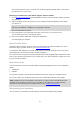User manual
Table Of Contents
- Welcome to navigation with TomTom
- What's in the box
- Read me first
- Planning a route
- Voice control
- The Driving View
- Advanced Lane Guidance
- Changing your route
- View map
- Map corrections
- Sounds and voices
- Settings
- About Settings
- 2D/3D settings
- Advanced settings
- Battery saving
- Brightness
- Car symbol
- Clock
- Connections
- Enable / Disable Bluetooth
- Enable / Disable flight mode
- Favorites
- GPS status
- Home location
- Keyboard
- Language
- Make your own menu
- Manage POIs
- Map colors
- Map corrections
- Me and my device
- MyTomTom account
- Network
- Operate left-handed / Operate right-handed
- Phones
- Reset factory settings
- Route planning
- Safety settings
- Show POI on map
- Speaker
- Start up
- Status bar
- Switch map
- Turn off voice guidance / Turn on voice guidance
- Units
- Use night colors / Use day colors
- Vehicle and routes
- Voices
- Voice control
- Volume
- Points of Interest
- Help
- Hands-free calling
- Favorites
- Services
- Search & Go
- Share destination with Twitter
- Traffic
- Safety Cameras
- About Safety Cameras
- Safety Camera warnings
- Changing the way you are warned
- Safety Camera symbols
- Updating locations for alerts
- Report button
- Reporting a new safety camera while on the move
- Reporting a new safety camera while at home
- Reporting incorrect camera alerts
- Types of safety camera you can report
- Average speed check camera warnings
- Safety Cameras menu
- Weather
- MyDrive
- Addendum
- Copyright notices
77
Sharing destination and arrival time
Note: LIVE Services are not available in all countries or regions, and not all LIVE Services are
available in all countries or regions. You may be able to use LIVE Services when traveling
abroad. For more information on available services, go to tomtom.com/services.
You can share your destination and arrival time with your friends and family by using Twitter on
your navigation device.
Important: You can disable this app at any time and it will only post messages at your request.
Tip: You can create a special Twitter account for use with your TomTom device and only share
this account with a restricted set of followers instead of all of your followers. If you choose to do
this, you may also want set this account to private on the Twitter website to give you control
over who is able to receive your location update.
To share your arrival time, for example, do the following:
1. Tap Services in the Main menu.
2. Tap Twitter.
3. Tap Sign in to sign into your Twitter account.
Once logged in, you can choose to Share arrival time, Check-in, Sign out or change Settings.
4. Tap Share arrival time. You must have a route planned to share your arrival time.
Tip: If you are signed into Twitter, you can also share your arrival time by tapping Tweet on
the route summary screen.
Tap Change message if you want to change the message that you want to send.
5. Tap Tweet to post the message containing your arrival time.
You see a message confirming that your message has been posted.
6. Click OK to go back to the menu or route summary screen.
Important: Please note that once you sign in to your Twitter account using your TomTom naviga-
tion device, you remain signed in until you also sign out using your TomTom device. In the
unfortunate event that you cannot access your TomTom device, go to www.twitter.com and
change your settings or your password. If you lend your device to someone else, do not forget to
log out of your Twitter account first.
Checking in at a destination
You can check in at a destination by using Twitter on your navigation device.
Share destination with Twitter