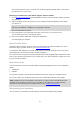User manual
Table Of Contents
- Welcome to navigation with TomTom
- What's in the box
- Read me first
- Planning a route
- Voice control
- The Driving View
- Advanced Lane Guidance
- Changing your route
- View map
- Map corrections
- Sounds and voices
- Settings
- About Settings
- 2D/3D settings
- Advanced settings
- Battery saving
- Brightness
- Car symbol
- Clock
- Connections
- Enable / Disable Bluetooth
- Enable / Disable flight mode
- Favorites
- GPS status
- Home location
- Keyboard
- Language
- Make your own menu
- Manage POIs
- Map colors
- Map corrections
- Me and my device
- MyTomTom account
- Network
- Operate left-handed / Operate right-handed
- Phones
- Reset factory settings
- Route planning
- Safety settings
- Show POI on map
- Speaker
- Start up
- Status bar
- Switch map
- Turn off voice guidance / Turn on voice guidance
- Units
- Use night colors / Use day colors
- Vehicle and routes
- Voices
- Voice control
- Volume
- Points of Interest
- Help
- Hands-free calling
- Favorites
- Services
- Search & Go
- Share destination with Twitter
- Traffic
- Safety Cameras
- About Safety Cameras
- Safety Camera warnings
- Changing the way you are warned
- Safety Camera symbols
- Updating locations for alerts
- Report button
- Reporting a new safety camera while on the move
- Reporting a new safety camera while at home
- Reporting incorrect camera alerts
- Types of safety camera you can report
- Average speed check camera warnings
- Safety Cameras menu
- Weather
- MyDrive
- Addendum
- Copyright notices
73
About Local Search powered by Places
Using local search, you can search the TomTom Places listings to find stores and businesses, then
plan a route to the destination you choose.
Using local search
To find a location using local search and plan a route there, follow the steps below. In this exam-
ple, you search for a supermarket near to your current position.
1. Tap the screen to bring up the Main Menu, then tap Navigate to or Drive to.
Tip: You can also set up a quick menu button for local search by tapping Settings and then
Make your own menu. Select Navigate to local search address or Drive to local search ad-
dress.
2. Tap the Local Search button.
3. Tap Search near you.
4. Type "supermarket" then tap OK.
The locations that match your search are shown in a list with their distance from your current
location and rating.
5. Tap one of the locations in the list.
The location is shown on the map.
Tap Show info to see more information about this location.
6. Tap Select.
Choose whether you want to navigate there, show the location on a map, travel via that loca-
tion or add it as a favorite.
About Safety Cameras
Note: LIVE Services are not available in all countries or regions, and not all LIVE Services are
available in all countries or regions. You may be able to use LIVE Services when traveling
abroad. For more information on available services, go to tomtom.com/services.
The Safety Cameras service warns you about a range of safety cameras and safety alerts including
the following:
Fixed safety camera locations.
Accident hotspot locations.
Speed trap locations.
Average speed check camera locations.
Red light camera locations.
Ungated railroad crossings.
Other services
Note: Only available on LIVE devices.
The following services are also available on your TomTom device: