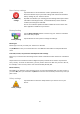User manual
Table Of Contents
- Welcome to navigation with TomTom
- What's in the box
- Read me first
- Planning a route
- Voice control
- The Driving View
- Advanced Lane Guidance
- Changing your route
- View map
- Map corrections
- Sounds and voices
- Settings
- About Settings
- 2D/3D settings
- Advanced settings
- Battery saving
- Brightness
- Car symbol
- Clock
- Connections
- Enable / Disable Bluetooth
- Enable / Disable flight mode
- Favorites
- GPS status
- Home location
- Keyboard
- Language
- Make your own menu
- Manage POIs
- Map colors
- Map corrections
- Me and my device
- MyTomTom account
- Network
- Operate left-handed / Operate right-handed
- Phones
- Reset factory settings
- Route planning
- Safety settings
- Show POI on map
- Speaker
- Start up
- Status bar
- Switch map
- Turn off voice guidance / Turn on voice guidance
- Units
- Use night colors / Use day colors
- Vehicle and routes
- Voices
- Voice control
- Volume
- Points of Interest
- Help
- Hands-free calling
- Favorites
- Services
- Search & Go
- Share destination with Twitter
- Traffic
- Safety Cameras
- About Safety Cameras
- Safety Camera warnings
- Changing the way you are warned
- Safety Camera symbols
- Updating locations for alerts
- Report button
- Reporting a new safety camera while on the move
- Reporting a new safety camera while at home
- Reporting incorrect camera alerts
- Types of safety camera you can report
- Average speed check camera warnings
- Safety Cameras menu
- Weather
- MyDrive
- Addendum
- Copyright notices
60
Using POIs to plan a route
When you plan a route, you can use a POI for the destination.
The following example shows how to plan a route to a parking lot in a city:
1. Tap Navigate to or Drive to in the Main menu.
2. Tap Point of Interest.
3. Tap POI in a city.
Tip: The last POI you viewed on your TomTom device is also shown in the menu.
4. Enter the name of the town or city and select it when it is shown in the list.
5. Tap the arrow button to expand the list of POI categories.
Tip: If you already know the name of the POI you want to use, you can tap Search by name
to enter the name and select this location.
6. Scroll down the list and tap Parking lot.
7. The parking lot closest to the city center is shown at the top of the list.
8. The following list explains the distances shown next to each POI. How the distance is meas-
ured varies depending on how you initially searched for the POI:
POI near you - distance from your current location
POI in a city - distance from the city center
POI near Home - distance from your Home location
POI along route - distance from your current location
POI near destination - distance from your destination
9. Tap the name of the parking lot you want to use and tap Done when the route has been
calculated.
Your device starts to guide you to the parking lot.
Tip: You can also use Local Search to find useful locations. For more information about Local
Search and other LIVE Services, go to tomtom.com/services.
Showing POIs on the map
You can select the types of POI locations you want to see on your maps.
1. Tap Show POI on map in the Settings menu.
2. Select the categories you want to be shown on the map.
3. Tap Done.
4. Select whether you want to see POI locations in 2D and 3D views of the map.
5. Tap Done.
The types of POI you have selected are shown as symbols on the map.
Calling a POI
Note: Hands-free calling is not supported on all navigation devices.