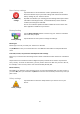User manual
Table Of Contents
- Welcome to navigation with TomTom
- What's in the box
- Read me first
- Planning a route
- Voice control
- The Driving View
- Advanced Lane Guidance
- Changing your route
- View map
- Map corrections
- Sounds and voices
- Settings
- About Settings
- 2D/3D settings
- Advanced settings
- Battery saving
- Brightness
- Car symbol
- Clock
- Connections
- Enable / Disable Bluetooth
- Enable / Disable flight mode
- Favorites
- GPS status
- Home location
- Keyboard
- Language
- Make your own menu
- Manage POIs
- Map colors
- Map corrections
- Me and my device
- MyTomTom account
- Network
- Operate left-handed / Operate right-handed
- Phones
- Reset factory settings
- Route planning
- Safety settings
- Show POI on map
- Speaker
- Start up
- Status bar
- Switch map
- Turn off voice guidance / Turn on voice guidance
- Units
- Use night colors / Use day colors
- Vehicle and routes
- Voices
- Voice control
- Volume
- Points of Interest
- Help
- Hands-free calling
- Favorites
- Services
- Search & Go
- Share destination with Twitter
- Traffic
- Safety Cameras
- About Safety Cameras
- Safety Camera warnings
- Changing the way you are warned
- Safety Camera symbols
- Updating locations for alerts
- Report button
- Reporting a new safety camera while on the move
- Reporting a new safety camera while at home
- Reporting incorrect camera alerts
- Types of safety camera you can report
- Average speed check camera warnings
- Safety Cameras menu
- Weather
- MyDrive
- Addendum
- Copyright notices
56
Use day colors
Tap this button to increase the brightness of the screen and display the
map in brighter colors.
Vehicle and routes
Vehicle and routes
Tap this button to set your vehicle type and change how routes are
planned.
Tap the button for each option to change the settings.
Note: This setting is only available if you are using a TomTom camper
and travel trailer product.
For other products, the route planning setting is available instead.
To set up your vehicle, or change between vehicles, tap Vehicle and route types.
You can then select your vehicle type and set up your device for your vehicle.
Route types
Set the type of route you want your TomTom to calculate.
Tap IQ Routes to set if you want the device to use IQ Routes information to help find the best
route.
Toll roads, Ferries, Carpool lanes and Unpaved roads settings
Set how your TomTom should manage each of these road features when the device calculates a
route.
Carpool lanes are sometimes known as High Occupancy Vehicle Lanes and are not present in
every country. To travel on these lanes, you may need to have more than one person in the car,
for example, or the car may need to use environmentally-friendly fuel.
Route summary
Set whether you want the route summary screen to close automatically after you plan a route. If
you select No, then you will need to tap Done to close the route summary screen every time you
plan a route.
Voices
Change voice
Tap this button to change the voice that gives spoken directions and
other route instructions.
A wide range of voices are available. There are computer voices which
can read street names and other information directly from the map and
there are human voices which have been recorded by actors.
Voice settings
Tap this button to set the type of spoken directions and other route
instructions your device will read aloud.