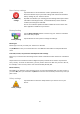User manual
Table Of Contents
- Welcome to navigation with TomTom
- What's in the box
- Read me first
- Planning a route
- Voice control
- The Driving View
- Advanced Lane Guidance
- Changing your route
- View map
- Map corrections
- Sounds and voices
- Settings
- About Settings
- 2D/3D settings
- Advanced settings
- Battery saving
- Brightness
- Car symbol
- Clock
- Connections
- Enable / Disable Bluetooth
- Enable / Disable flight mode
- Favorites
- GPS status
- Home location
- Keyboard
- Language
- Make your own menu
- Manage POIs
- Map colors
- Map corrections
- Me and my device
- MyTomTom account
- Network
- Operate left-handed / Operate right-handed
- Phones
- Reset factory settings
- Route planning
- Safety settings
- Show POI on map
- Speaker
- Start up
- Status bar
- Switch map
- Turn off voice guidance / Turn on voice guidance
- Units
- Use night colors / Use day colors
- Vehicle and routes
- Voices
- Voice control
- Volume
- Points of Interest
- Help
- Hands-free calling
- Favorites
- Services
- Search & Go
- Share destination with Twitter
- Traffic
- Safety Cameras
- About Safety Cameras
- Safety Camera warnings
- Changing the way you are warned
- Safety Camera symbols
- Updating locations for alerts
- Report button
- Reporting a new safety camera while on the move
- Reporting a new safety camera while at home
- Reporting incorrect camera alerts
- Types of safety camera you can report
- Average speed check camera warnings
- Safety Cameras menu
- Weather
- MyDrive
- Addendum
- Copyright notices
54
Show POI on map
Show POI on map
Tap this button to select the types of Point of Interest (POI) you want to
see on the map.
1. Tap Show POI on map in the Settings menu.
2. Select the POI categories you want to be shown on the map.
Tap Search and use the keyboard to search for a category name.
3. Select whether you want POIs to be shown in 2D or 3D views of the
map.
4. Tap Done.
Point of Interest locations are shown on the map as symbols.
Speaker
Speaker
Tap this button to select the loudspeaker or loudspeaker connection that
is used by your device.
Start up
Start up
Tap this button to set what happens when your device starts.
Status bar
Status bar
Tap this button to select the information you want to see on the status
bar:
Horizontal - show the status bar at the bottom of the Driving view.
Vertical - show the status bar on the right-hand side of the Driving
view.
Maximum speed
Important: The speed limit is shown next to your current speed. If you
drive faster than the speed limit, you see a warning indicator in the status
bar, for example the status bar pane turns red.
Information about speed limits is not available for all roads.
Current time
Remaining distance - the distance to your destination.
Leeway - your device shows how late or early you will arrive, com-
pared with your preferred arrival time that was set when you planned
the route.