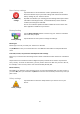User manual
Table Of Contents
- Welcome to navigation with TomTom
- What's in the box
- Read me first
- Planning a route
- Voice control
- The Driving View
- Advanced Lane Guidance
- Changing your route
- View map
- Map corrections
- Sounds and voices
- Settings
- About Settings
- 2D/3D settings
- Advanced settings
- Battery saving
- Brightness
- Car symbol
- Clock
- Connections
- Enable / Disable Bluetooth
- Enable / Disable flight mode
- Favorites
- GPS status
- Home location
- Keyboard
- Language
- Make your own menu
- Manage POIs
- Map colors
- Map corrections
- Me and my device
- MyTomTom account
- Network
- Operate left-handed / Operate right-handed
- Phones
- Reset factory settings
- Route planning
- Safety settings
- Show POI on map
- Speaker
- Start up
- Status bar
- Switch map
- Turn off voice guidance / Turn on voice guidance
- Units
- Use night colors / Use day colors
- Vehicle and routes
- Voices
- Voice control
- Volume
- Points of Interest
- Help
- Hands-free calling
- Favorites
- Services
- Search & Go
- Share destination with Twitter
- Traffic
- Safety Cameras
- About Safety Cameras
- Safety Camera warnings
- Changing the way you are warned
- Safety Camera symbols
- Updating locations for alerts
- Report button
- Reporting a new safety camera while on the move
- Reporting a new safety camera while at home
- Reporting incorrect camera alerts
- Types of safety camera you can report
- Average speed check camera warnings
- Safety Cameras menu
- Weather
- MyDrive
- Addendum
- Copyright notices
52
Me and my device
Me and my device
Tap this button to find technical information about your TomTom, and to
select whether you want to share information with TomTom.
A menu opens with the following options:
About my device
Tap this button to find technical information about your TomTom, such
as the device serial number, application version and the map version.
My information
Tap this button to change whether you want to share information with
TomTom.
MyTomTom account
MyTomTom
account
Tap this button to log in to your TomTom account.
You can only log in to one account at a time on your device. If you have
more than one account or several people share the same device, you can
switch from one account to another as required.
Network
Network
Tap this button on the Connections menu to open the Connection status
screen. This screen shows the connection status of your device.
Operate left-handed / Operate right-handed
Operate
left-handed /
Operate
right-handed
Tap this button to make it easier for right- or left-handed operation.
This will affect items such as the zoom bar when you are viewing the
map.
Phones
Phones
Tap this button on the Connections menu to open the Phones menu.