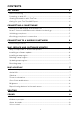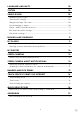TomTom GO EXPERT User Manual February 2, 2021 | Version 1
CONTENTS GET GOING 4 Device mounting ...................................................................................................................4 Powering on and off..............................................................................................................4 Sharing information with TomTom ..................................................................................4 Caring for your TomTom GO Expert ............................................................................
LANGUAGE AND UNITS 10 SYSTEM 10 VEHICLE INFO 10 Available Vehicle types ...................................................................................................... 10 Truck profile settings .......................................................................................................... 10 Dangerous Cargo UN codes ............................................................................................ 10 Goods harmful to water ...................................................
GET GOING Device mounting 1. 2. 3. 4. Connect your device’s USB cable to the mount Connect the other end of the USB cable to the charger Insert the charger into your vehicle’s power socket Place your mount on a smooth surface (e.g., your windshield, driver’s side window, dashboard using the dashboard mounting disk) Make sure that your device does not obstruct your dashboard, vehicle controls, rear-view mirrors, airbags and field of vision.
CONNECTING A SMARTPHONE Linking your GO Expert and smartphone Connecting your smartphone to your GO Expert gets you the ease and safety of TomTom Services such as real-time traffic information and speed camera alerts. How to connect with Bluetooth® wireless technology. 1. 2. 3. 4. 5. 6. 7. Switch on Bluetooth on our Smartphone.
CONNECTING TO A WIRELESS NETWORK Connecting to Wi-Fi® You can update your device’s software and map updates wirelessly. To protect your device’s security, and to accelerate the speed of downloads, we recommend using an unrestricted (i.e., personal, private) wireless network. 1. Go to Settings in the main menu 2. Select your wireless network you want to connect to and login using your networks password 3.
Updating map regions If there are map region updates available, the status of Downloaded maps in Main Menu > Settings > Map & Display will change from Up to date to Updates available. To download these updates: 1. Go to Main Menu > Settings > Map & Display > Downloaded maps 2. Download and install available updates individually To speed up the download time you may want to select only the countries you want to update instead of all.
Side bar To hide the route bar during driving view (so that the bar only pops up when upcoming decisions need to be taken), select Side bar > Hide side bar. To increase the size of your route bar in guidance view, and see time and distance calculations to traffic congestion along your route, select Side bar > Extra large To choose POI categories you want to show in the side bar you select POI categories in Side bar > Show in side bar. Zoom & orientation Adjust Auto map zoom settings to your preference.
Voices Choose your preferred voice for sharing guidance and alerts from a range of voices available in your chosen language. Tap on a voice to hear a preview. To confirm your chosen voice, make sure it is selected and then tap the back arrow. Guidance prompts Choose whether you would like Arrival time, Early instructions, Road numbers, Road sign info, Street names or Foreign street names read aloud. Tap the toggle of the prompts you would like to be read aloud.
LANGUAGE AND UNITS 1. Go to Settings in the main menu 2. Tap Language and Units to change the following: + Language + Country + Keyboard layout/language + Measurement units + Time and date formatting SYSTEM 1. Go to Settings in the main menu 2. Tap System for: + About + Reset device + Battery settings + Your information & privacy VEHICLE INFO Go to Settings in the main menu and tap Vehicle Info to optimize your profile by entering information about your vehicle.
Goods harmful to water This setting is only available for users that are physically in a European region. It will stop the user from driving into areas that have a legal restriction for cargo that is harmful to water. Cargo – ADR Tunnel Restrictions This setting is only available for users that are physically in a European region.
MY ROUTES My Routes provides an easy way to save and retrieve routes and tracks, be it your route to work, planned vacation routes or regular routes taken to visit friends or family. You can create your own routes and find thousands of inspirational RoadTrips on www.mydrive.tomtom.
1: Using the speed panel 1. Tap the speed camera symbol on the speed panel in the guidance view 2. To confirm that your speed camera report has been registered, you will see a message thanking you for the update 2: Using the quick menu 1. Tap the current location icon or the speed panel in the guidance view 2. Then tap Report speed camera from the pop-up menu 3.
TRUCK SPECIFIC POINTS OF INTEREST Truck Parking Areas ‘Truck Parking Area’ can be found in the Main Menu. By accessing this menu, you will be able to find an overview of the truck parking areas: - On the whole map, centered on the GPS or last known position. In a specific town or city Along the route (only when a route is planned) Near your destination (only when a route is planned) Based on your given latitude and longitude Truck Stops ‘Truck Stops’ can be found in the Main Menu.
ADDENDUM Important Safety Notices and Warnings Global Positioning System (GPS), Global Navigation Satellite Systems (GLONASS) and Galileo The Global Positioning System (GPS), Global Navigation Satellite System (GLONASS) and Galileo systems are satellite-based systems that provide location and timing information around the globe. GPS is operated and controlled by the Government of the United States of America, which is solely responsible for its availability and accuracy.
Device care • It is important to take care of your device: • Do not open the casing of your device under any circumstances. Doing so may be dangerous and will invalidate the warranty. • Wipe or dry the screen of your device using a soft cloth. Do not use any liquid cleaners. Rating Device TomTom GO Expert 6” TomTom GO Expert 7” Rating 5V-2.4A 5V-2.4A Lithium ion Lithium Polymer How TomTom uses your information Information regarding the use of personal information can be found at: tomtom.com/privacy.
WEEE – e-waste disposal In the EU/EEA, this product is marked with the crossed-out wheelie bin symbol on its body and/ or packaging as required by Directive 2012/19/EU (WEEE). This product shall not be treated as household waste or be disposed of as unsorted municipal waste. You can dispose of this product by returning it to the point of sale or bringing it to your local municipal collection point for recycling. Outside of the EU/EEA, the crossed-out wheelie bin symbol may not have the same meaning.
IC Warnings This device contains licence-exempt transmitter(s)/receiver(s) that comply with Innovation, Science and Economic Development Canada’s licence-exempt RSS(s). Operation is subject to the following two conditions: 1. This device may not cause interference, and 2. This device must accept any interference, including interference that may cause undesired operation of the device.
USA, the following booklet prepared by the Federal Communications Commission may be of help: “How to Identify and Resolve Radio-TV Interference Problems”. This booklet is available from the US Government Printing Office, Washington, DC 20402. Stock No 004-000-00345-4.
REMARQUE IMPORTANTE Déclaration d’exposition aux rayonnements IC : • Cet équipement est conforme aux limites d’exposition aux rayonnements définies par la norme IC RSS-102 pour un environnement non contrôlé. • Cet appareil et son ou ses antenne(s) ne doivent pas être placés à proximité d’un autre émetteur ou d’une autre antenne, ou manipulés simultanément avec ces derniers.
CE mark and Radio Equipment Directive for TomTom GO Expert This device can be used in all EU Member States. The frequency bands and the maximum radio frequency emission power in which this device operates are as follows: Hereby, TomTom declares that the radio equipment type TomTom GO Expert GPS Navigation system is in compliance with Directive 2014/53/EU. The full text of the EU declaration of conformity is available at the following internet address: http://www.tomtom.