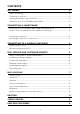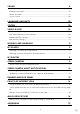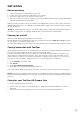User manual
Table Of Contents
- GET GOING
- CONNECTING A SMARTPHONE
- CONNECTING TO A WIRELESS NETWORK
- MAP, SERVICE AND SOFTWARE UPDATES
- MAP & DISPLAY
- ROUTING
- Scenic Routes
- Low Emission Zones
- SOUND
- LANGUAGE AND UNITS
- SYSTEM
- VEHICLE INFO
- MOVING LANE GUIDANCE
- MY PLACES
- MY ROUTES
- SPEED CAMERAS
- Speed Camera Alert Notifications
- Danger and risk zones
- POINTS OF INTEREST (POI)
- QUICK DEVICE FIXES
- ADDENDUM
7
Updating map regions
If there are map region updates available, the status ofDownloaded mapsinMain Menu > Settings
> Map & Displaywill change fromUp to datetoUpdates available. To download these updates:
1. Go toMain Menu > Settings > Map & Display > Downloaded maps
2. Download and install available updates individually
To speed up the download time you may want to select only the countries you want to update
instead of all. Installing multiple countries at the same time might need to be done in several
steps.
Resetting map
In case of issues with a map or its regions, you can recover your base map in
Main Menu > Settings > System > Reset map
If there is a pending System Update, you will be required to install that update first. The current
base map and its installed regions will be deleted from the device and a base map will be
reinstalled. You will then be asked to reinstall at least one map region.
MAP & DISPLAY
1. Go toSettingsin themain menu
2. TapMap & Display
Now, you can change the following settings.
+ Day and night colours
+ Menu layout
+ Show on map
+ Arrival info
+ Side bar
+ Zoom & orientation
+ Size of text and buttons
+ Brightness
Show on map
Here you can enable to settings by tapping the toggles of all the features you would like to see on
the map.
+ Points of interest (POIs)
+ Lane Guidance on motorways
+ Hill terrain
+ Current street names
+ Map scale bar
NOTE: Your device shows the map view when displaying an alternate route and the guidance view
when your vehicle is in motion.
Arrival info
SelectArrivalinfoto change the details shown on the Side bar. You can select either your
remaining distance or travel time, to either your final destination or your next stop. You can also
adjust your device to switchautomaticallybetween your remaining time and distance calculations.