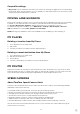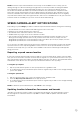User manual
Table Of Contents
- GET GOING
- CONNECTING A SMARTPHONE
- CONNECTING TO A WIRELESS NETWORK
- MAP, SERVICE AND SOFTWARE UPDATES
- MAP & DISPLAY
- ROUTING
- Scenic Routes
- Low Emission Zones
- SOUND
- LANGUAGE AND UNITS
- SYSTEM
- VEHICLE INFO
- MOVING LANE GUIDANCE
- MY PLACES
- MY ROUTES
- SPEED CAMERAS
- Speed Camera Alert Notifications
- Danger and risk zones
- POINTS OF INTEREST (POI)
- QUICK DEVICE FIXES
- ADDENDUM
12
NOTE: TomTom’s Speed Camera Alerts service may not be available in the country you are
driving through. For drivers traveling through France, TomTom provides the Danger and Risk
Zone Warnings service. In Switzerland and Germany,the use of devices that alert users to
the locations of fixed and mobilespeedcamera locations are prohibited. In compliance with
these laws,speedcamera alerts have been deactivated on all TomTom GPS Sat Navs. You can,
however, reactivate these alerts for travel outsideGermany and Switzerland. Since the legality
ofspeedcamera alerts varies throughout the EU, this service is available for use at your own risk.
TomTom assumes no liability for your use of these alerts and warnings.
SPEED CAMERA ALERT NOTIFICATIONS
Depending on your settings you will be notified of speed camera locations through the following:
+ Speed camera icon in the route bar and along your route on the map
+ Distance to the speed camera in the route bar
+ Speed limit at the camera’s location in the route bar
+ Audible alert as you get closer to the camera’s location
+ Your speed is monitored when you are approaching a camera’s location and when you are
driving in an average speed check zone.If you drive more than 5 km/h (3 mph) over the
designated speed limit, the route bar will turn red. If you drive up to 5 km/h (3 mph) over the
designated speed limit, the route bar will turn orange.
To see the type of trac enforcement camera, the maximum speed, and the length of an average
speed check zone in the map and guidance views, select one of the speed camera icons in the
route bar.In the map view, you can also select a trac enforcement camera type that appears
along your route.
Reporting a speed camera location
If you pass a speed camera location that you did not receive an alert about, please report it. Make
sureyou are connected to TomTom services and are signed in to your TomTom account.Once you
have reported the camera’s location, the detailswill be saved to your device, anonymized and then
shared with other drivers.You can report speed camera locations in two (2) ways:
1: Using the speed panel
1. Tap the speed camera symbol on the speed panel in the guidance view
2. To confirm that your speed camera report has been registered, you will see a message thanking
you for the update
2: Using the quick menu
1. Tap the current location icon or the speed panel in the guidance view
2. Then tapReport speed camerafrom the pop-up menu
3. To confirm that your speed camera report has been registered, you will see a message thanking
you for the update
NOTE: to delete a speed camera report, tapCancelin the message.
Updating location information for cameras and hazards
Just after you pass the known location of a mobile speed camera, you will be asked in a route
bar message if the camera is still there.TapYesto confirm orNoto update camera location
information.