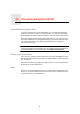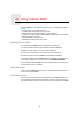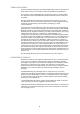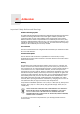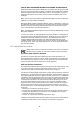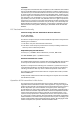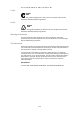Operating Instructions
Table Of Contents
- What’s in the box
- Before You Start...
- Driving View
- Enhanced Positioning Technology
- Making your first trip
- Finding alternative routes
- Sounds and voices
- Voice address input
- Music and Media
- Help me!
- Favorites
- Browse map
- Points of Interest
- Itinerary planning
- Hands-free calling
- Preferences
- Hidden buttons and features
- Use night colors / Use day colors
- Show POI on map
- Safety preferences
- Voice preferences
- Turn off sound / Turn on sound
- Volume preferences
- Manage Favorites
- Change Home location
- Manage maps
- Manage POIs
- Change car symbol
- Change 2D/3D display / Turn on 2D display
- Show/Hide lane images
- Change map colors
- Brightness preferences
- Status bar preferences
- Automatic zooming
- Quick menu preferences
- Guided tours
- Name preferences
- Set units
- Operate left-handed / Operate right-handed
- Keyboard preferences
- Planning preferences
- Toll road preferences
- Set owner
- Speaker preferences
- Car preferences
- Music preferences
- Start-up preferences
- Bluetooth preferences
- Disable wireless data / Enable wireless data
- Send/Receive files
- Edit TomTom Services account
- Battery saving preferences
- Change language
- Set clock
- Hidden buttons and features
- Hide tips / Show tips
- Reset factory settings
- TomTom Services
- TomTom Map Share
- Traffic information
- TomTom Traffic
- Traffic information using RDS-TMC
- The Traffic Message Channel (TMC)
- Setting up TMC
- Using RDS-TMC traffic information
- Changing traffic preferences
- Making commuting to work easier
- Checking traffic incidents in your area
- Setting the radio frequency for RDS-TMC information
- Choosing the correct country for RDS-TMC reception
- The Traffic sidebar
- Traffic incidents
- Traffic menu
- Remote control
- Advanced Lane Guidance
- How Does Navigation Work?
- Using TomTom HOME
- TomTom Limited Warranty
- Addendum
- Copyright notices

Using TomTom HOME25.
94
Using TomTom HOME
TomTom HOME is a free software program for your computer that enables
you to:
• Manage maps, voices, POIs and more.
• Transfer music and photos to your TomTom.
• Buy TomTom services and manage your subscriptions.
• Update your TomTom with the latest software and services automatically.
• Make and restore backups.
• Set a password to restrict access.
• Read the full version of the user manual.
Installing TomTom HOME
To install TomTom HOME on your computer, do the following:
1. Connect the Home Dock to your computer using the USB cable.
2. Make sure your computer is connected to the internet.
3. Place your TomTom device in the Home Dock and switch it on.
The latest version of TomTom HOME is downloaded and installed.
You can also install TomTom HOME from the CD supplied or download it from
the TomTom website. For more information, go to tomtom.com/home
Once installed, TomTom HOME starts automatically when you connect your
TomTom device to your computer.
HOME Help Topics
In the TomTom HOME Help topics you can find all kinds of tips and tricks on
how to use TomTom HOME.
MyTomTom Account
In order to buy content and services through TomTom HOME you will have to
set up a MyTomTom account for the device you want to buy the content for.
You will be asked to create an account when you start using TomTom HOME.