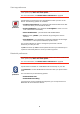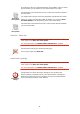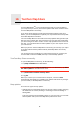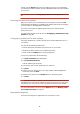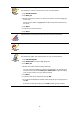Operating Instructions
Table Of Contents
- What’s in the box
- Before You Start...
- Driving View
- Enhanced Positioning Technology
- Making your first trip
- Finding alternative routes
- Sounds and voices
- Voice address input
- Music and Media
- Help me!
- Favorites
- Browse map
- Points of Interest
- Itinerary planning
- Hands-free calling
- Preferences
- Hidden buttons and features
- Use night colors / Use day colors
- Show POI on map
- Safety preferences
- Voice preferences
- Turn off sound / Turn on sound
- Volume preferences
- Manage Favorites
- Change Home location
- Manage maps
- Manage POIs
- Change car symbol
- Change 2D/3D display / Turn on 2D display
- Show/Hide lane images
- Change map colors
- Brightness preferences
- Status bar preferences
- Automatic zooming
- Quick menu preferences
- Guided tours
- Name preferences
- Set units
- Operate left-handed / Operate right-handed
- Keyboard preferences
- Planning preferences
- Toll road preferences
- Set owner
- Speaker preferences
- Car preferences
- Music preferences
- Start-up preferences
- Bluetooth preferences
- Disable wireless data / Enable wireless data
- Send/Receive files
- Edit TomTom Services account
- Battery saving preferences
- Change language
- Set clock
- Hidden buttons and features
- Hide tips / Show tips
- Reset factory settings
- TomTom Services
- TomTom Map Share
- Traffic information
- TomTom Traffic
- Traffic information using RDS-TMC
- The Traffic Message Channel (TMC)
- Setting up TMC
- Using RDS-TMC traffic information
- Changing traffic preferences
- Making commuting to work easier
- Checking traffic incidents in your area
- Setting the radio frequency for RDS-TMC information
- Choosing the correct country for RDS-TMC reception
- The Traffic sidebar
- Traffic incidents
- Traffic menu
- Remote control
- Advanced Lane Guidance
- How Does Navigation Work?
- Using TomTom HOME
- TomTom Limited Warranty
- Addendum
- Copyright notices
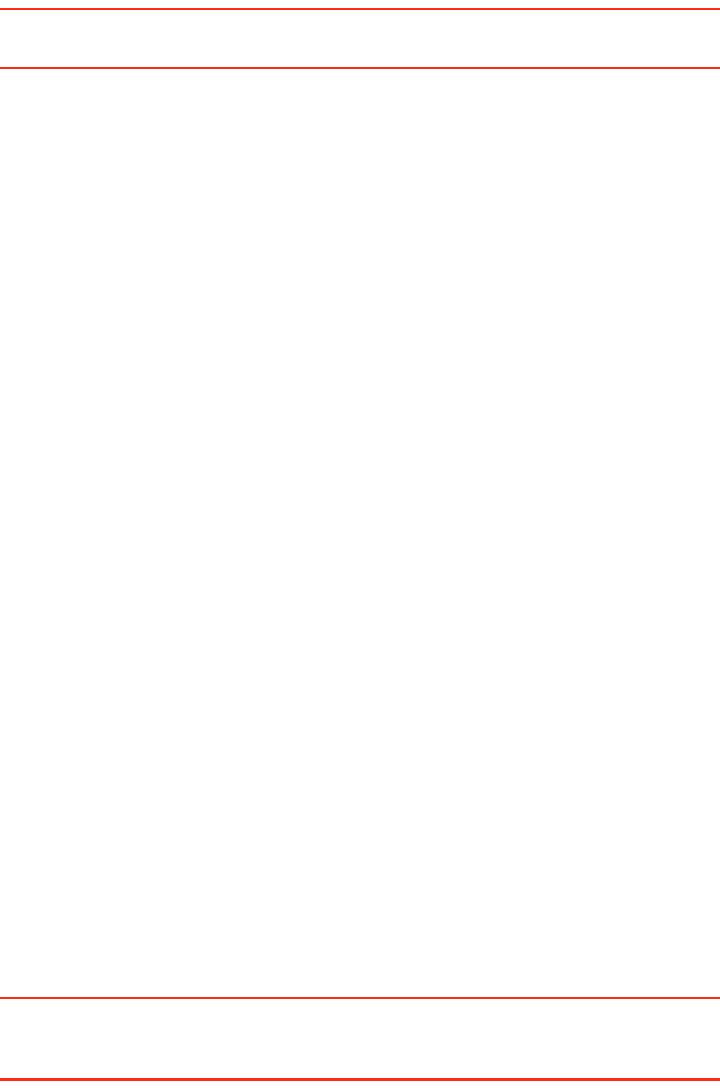
68
change, tap the Report button and your GO will save your current location.
You can then send the update to TomTom Map Share when you have finished
your journey.
For more information see Changing my preferences for map updates on page
68.
Receiving the latest map updates
When you connect your TomTom GO to your computer, TomTom HOME
automatically downloads any available map updates and sends any changes
you have made, to the Map Share community.
There are several types of updates which can be set in the Correction
preferences menu.
For information about how to do this, see Changing my preferences for map
updates on page 68.
Changing my preferences for map updates
Correction preferences is used to set the way TomTom Map Share runs on
your device.
You can set the following preferences:
• Choose what types of updates you want to use on your maps.
• Decide if you want to share your updates with others.
• Show or hide the Report button in the Driving View.
To set your preferences, do the following:
1. Tap Map corrections in the Main Menu.
2. Tap Correction preferences.
A list of update types is shown.
3. Tick the box next to each update type you want use.
4. Tap Done.
5. Choose how you want to share your map updates with the Map Share
community, then tap Done.
6. Choose if you want to see the Report button in the Driving View.
7. Tap Done.
Tip: If you later decide you want to remove updates from the map, clear the
checkbox next to the types of update you want to remove. If you clear all the
checkboxes, your map returns to the original state before the first update.
For more information on how to use the Report button, see Marking a map
error while on the move on page 67.
Map update categories
There are several types of update that you can make to a map.