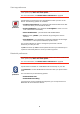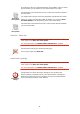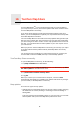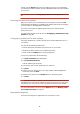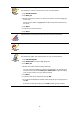Operating Instructions
Table Of Contents
- What’s in the box
- Before You Start...
- Driving View
- Enhanced Positioning Technology
- Making your first trip
- Finding alternative routes
- Sounds and voices
- Voice address input
- Music and Media
- Help me!
- Favorites
- Browse map
- Points of Interest
- Itinerary planning
- Hands-free calling
- Preferences
- Hidden buttons and features
- Use night colors / Use day colors
- Show POI on map
- Safety preferences
- Voice preferences
- Turn off sound / Turn on sound
- Volume preferences
- Manage Favorites
- Change Home location
- Manage maps
- Manage POIs
- Change car symbol
- Change 2D/3D display / Turn on 2D display
- Show/Hide lane images
- Change map colors
- Brightness preferences
- Status bar preferences
- Automatic zooming
- Quick menu preferences
- Guided tours
- Name preferences
- Set units
- Operate left-handed / Operate right-handed
- Keyboard preferences
- Planning preferences
- Toll road preferences
- Set owner
- Speaker preferences
- Car preferences
- Music preferences
- Start-up preferences
- Bluetooth preferences
- Disable wireless data / Enable wireless data
- Send/Receive files
- Edit TomTom Services account
- Battery saving preferences
- Change language
- Set clock
- Hidden buttons and features
- Hide tips / Show tips
- Reset factory settings
- TomTom Services
- TomTom Map Share
- Traffic information
- TomTom Traffic
- Traffic information using RDS-TMC
- The Traffic Message Channel (TMC)
- Setting up TMC
- Using RDS-TMC traffic information
- Changing traffic preferences
- Making commuting to work easier
- Checking traffic incidents in your area
- Setting the radio frequency for RDS-TMC information
- Choosing the correct country for RDS-TMC reception
- The Traffic sidebar
- Traffic incidents
- Traffic menu
- Remote control
- Advanced Lane Guidance
- How Does Navigation Work?
- Using TomTom HOME
- TomTom Limited Warranty
- Addendum
- Copyright notices
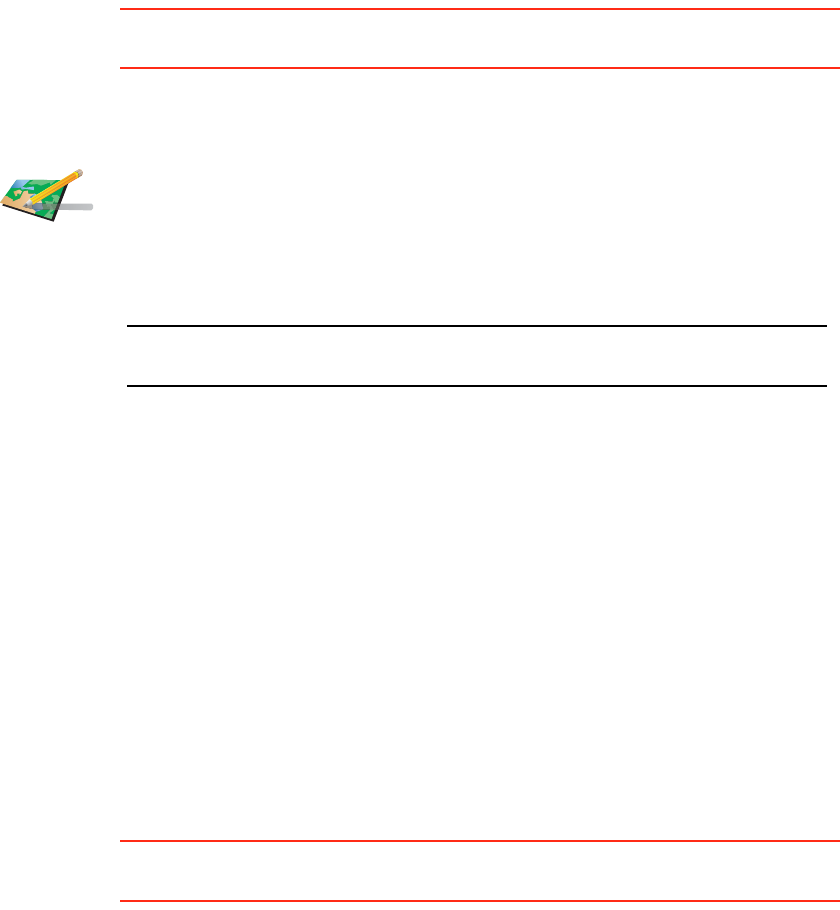
67
For more information on showing and hiding updates, see Changing my
preferences for map updates on page 68.
• Updates that are reported to TomTom but not shown immediately on your
map. These include, missing streets, errors in freeway entrances and exits
and missing rotaries.
This type of update is investigated by TomTom and once verified, is included
in the next map release. These updates are therefore not shared with the Map
Share community.
Tip: If you cannot see the Map corrections button in the Main Menu, tap Show
ALL menu options in the Preferences menu.
Making a map update
Marking a map error while on the move
If you notice an item on your map that needs attention, you can mark the
location using the Report button and then enter the details when you are no
longer driving.
To show the Report button in the Driving View, do the following:
1. Tap Map corrections in the Main Menu.
Tip: If you cannot see the Map corrections button in the Main Menu, tap Show
ALL menu options in the Preferences menu.
2. Tap Correction preferences.
3. Tap Done and then tap Done again.
4. Select Show report button, then tap Done.
The Report button is shown on the left-hand side of the Driving View. After
you mark a location, you can add more information about the change when
you open the Map corrections menu.
For example, you are driving to a friend's house and you notice that the name
of the street you are on is different from the one on your map. To report the
Correct a map
error
1. Tap Map corrections in the Main Menu.
2. Tap Correct a map error.
A list of possible map updates is shown.
3. Select the type of update you want to report.
Note: If you tap Add missing POI or Report other error you will be asked for
some additional information before the next step.
4. Select the method you want to use for selecting the location of the
update.
5. When you have found the location, tap Done.
6. Enter update or confirmation of update now.
For more information on the different types of updates you can make, see
Map update categories on page 68.