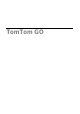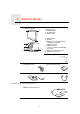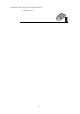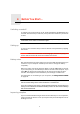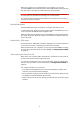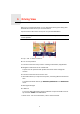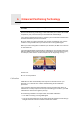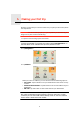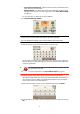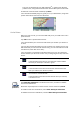Operating Instructions
Table Of Contents
- What’s in the box
- Before You Start...
- Driving View
- Enhanced Positioning Technology
- Making your first trip
- Finding alternative routes
- Sounds and voices
- Voice address input
- Music and Media
- Help me!
- Favorites
- Browse map
- Points of Interest
- Itinerary planning
- Hands-free calling
- Preferences
- Hidden buttons and features
- Use night colors / Use day colors
- Show POI on map
- Safety preferences
- Voice preferences
- Turn off sound / Turn on sound
- Volume preferences
- Manage Favorites
- Change Home location
- Manage maps
- Manage POIs
- Change car symbol
- Change 2D/3D display / Turn on 2D display
- Show/Hide lane images
- Change map colors
- Brightness preferences
- Status bar preferences
- Automatic zooming
- Quick menu preferences
- Guided tours
- Name preferences
- Set units
- Operate left-handed / Operate right-handed
- Keyboard preferences
- Planning preferences
- Toll road preferences
- Set owner
- Speaker preferences
- Car preferences
- Music preferences
- Start-up preferences
- Bluetooth preferences
- Disable wireless data / Enable wireless data
- Send/Receive files
- Edit TomTom Services account
- Battery saving preferences
- Change language
- Set clock
- Hidden buttons and features
- Hide tips / Show tips
- Reset factory settings
- TomTom Services
- TomTom Map Share
- Traffic information
- TomTom Traffic
- Traffic information using RDS-TMC
- The Traffic Message Channel (TMC)
- Setting up TMC
- Using RDS-TMC traffic information
- Changing traffic preferences
- Making commuting to work easier
- Checking traffic incidents in your area
- Setting the radio frequency for RDS-TMC information
- Choosing the correct country for RDS-TMC reception
- The Traffic sidebar
- Traffic incidents
- Traffic menu
- Remote control
- Advanced Lane Guidance
- How Does Navigation Work?
- Using TomTom HOME
- TomTom Limited Warranty
- Addendum
- Copyright notices

5
When you connect your TomTom GO to your computer, you can use
TomTom HOME to download information about GPS satellite positions during
the next 7 days. This helps your GO to find your position faster.
Important: Some vehicles have heat reflective shielding in the windshield.
This may prevent your GO from locating your current position.
The TomTom External Antenna Kit (available for purchase as an accessory)
can help to improve reception.
Windshield mount
Use the windshield mount to install your TomTom GO inside your car.
To attach the mount, press the suction cup firmly to the windshield in your car,
in an area of the windshield where the glass is flat.
Make sure that both the holder and your windshield are clean and dry before
you attach the mount. Place the mount so that it does not interfere with your
view of the road.
Home Dock / USB cable
The Home Dock or USB cable is used for charging your TomTom GO when it
is not in the car and for connecting your GO to your computer.
When connected to your computer, you can use TomTom HOME to manage
your GO. For information about TomTom HOME, see Using TomTom HOME
on page 94.
Take care of your TomTom GO
Never leave your TomTom GO or accessories in view when you leave the car
or they may become an easy target for thieves.
You can set a password for your TomTom GO which must be entered every
time you start your GO. For more information, see Using TomTom HOME on
page 94.
It is important to take care of your GO.
• Your GO is not designed for use in extreme temperatures and any such
exposure may cause permanent damage.
• Do not open the casing of your GO under any circumstances. Doing so may
be dangerous and will invalidate the warranty.
• Wipe or dry the screen of your GO using a soft cloth. Do not use any liquid
cleaners.