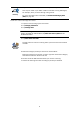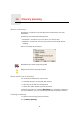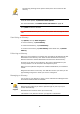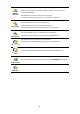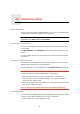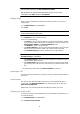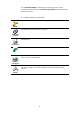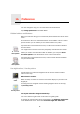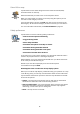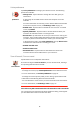Operating Instructions
Table Of Contents
- What’s in the box
- Before You Start...
- Driving View
- Enhanced Positioning Technology
- Making your first trip
- Finding alternative routes
- Sounds and voices
- Voice address input
- Music and Media
- Help me!
- Favorites
- Browse map
- Points of Interest
- Itinerary planning
- Hands-free calling
- Preferences
- Hidden buttons and features
- Use night colors / Use day colors
- Show POI on map
- Safety preferences
- Voice preferences
- Turn off sound / Turn on sound
- Volume preferences
- Manage Favorites
- Change Home location
- Manage maps
- Manage POIs
- Change car symbol
- Change 2D/3D display / Turn on 2D display
- Show/Hide lane images
- Change map colors
- Brightness preferences
- Status bar preferences
- Automatic zooming
- Quick menu preferences
- Guided tours
- Name preferences
- Set units
- Operate left-handed / Operate right-handed
- Keyboard preferences
- Planning preferences
- Toll road preferences
- Set owner
- Speaker preferences
- Car preferences
- Music preferences
- Start-up preferences
- Bluetooth preferences
- Disable wireless data / Enable wireless data
- Send/Receive files
- Edit TomTom Services account
- Battery saving preferences
- Change language
- Set clock
- Hidden buttons and features
- Hide tips / Show tips
- Reset factory settings
- TomTom Services
- TomTom Map Share
- Traffic information
- TomTom Traffic
- Traffic information using RDS-TMC
- The Traffic Message Channel (TMC)
- Setting up TMC
- Using RDS-TMC traffic information
- Changing traffic preferences
- Making commuting to work easier
- Checking traffic incidents in your area
- Setting the radio frequency for RDS-TMC information
- Choosing the correct country for RDS-TMC reception
- The Traffic sidebar
- Traffic incidents
- Traffic menu
- Remote control
- Advanced Lane Guidance
- How Does Navigation Work?
- Using TomTom HOME
- TomTom Limited Warranty
- Addendum
- Copyright notices
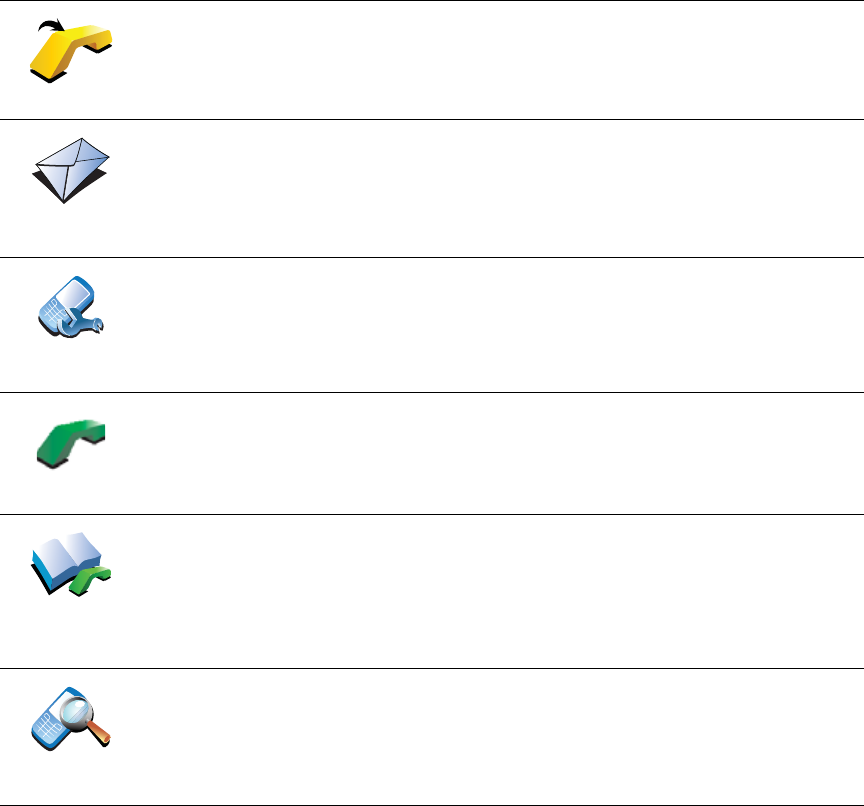
47
3. Tap Find other phone... and follow the instructions on the screen.
To switch between phones, tap Connect to your phone and then select your
phone from the list.
The available buttons are listed below:
REDIAL
Tap this button to redial a telephone number using your mobile phone.
Read/Write
message
Tap this button to read or write a message.
Phone
preferences
Tap this button to configre how your TomTom GO communicates with your
mobile phone.
Call...
Tap this button to dial a telephone number using your mobile phone.
Get phone
numbers
from phone
Tap this button to load the contacts and phone numbers from your mobile
phone onto your TomTom GO.
Manage
phones
Tap this button to manage the mobile phones that will be connected to
your TomTom GO. You can add a profile for up to five different mobile
phones.