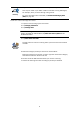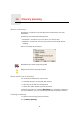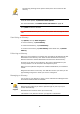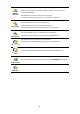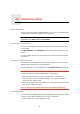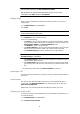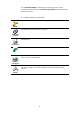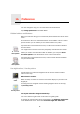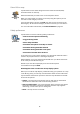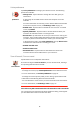Operating Instructions
Table Of Contents
- What’s in the box
- Before You Start...
- Driving View
- Enhanced Positioning Technology
- Making your first trip
- Finding alternative routes
- Sounds and voices
- Voice address input
- Music and Media
- Help me!
- Favorites
- Browse map
- Points of Interest
- Itinerary planning
- Hands-free calling
- Preferences
- Hidden buttons and features
- Use night colors / Use day colors
- Show POI on map
- Safety preferences
- Voice preferences
- Turn off sound / Turn on sound
- Volume preferences
- Manage Favorites
- Change Home location
- Manage maps
- Manage POIs
- Change car symbol
- Change 2D/3D display / Turn on 2D display
- Show/Hide lane images
- Change map colors
- Brightness preferences
- Status bar preferences
- Automatic zooming
- Quick menu preferences
- Guided tours
- Name preferences
- Set units
- Operate left-handed / Operate right-handed
- Keyboard preferences
- Planning preferences
- Toll road preferences
- Set owner
- Speaker preferences
- Car preferences
- Music preferences
- Start-up preferences
- Bluetooth preferences
- Disable wireless data / Enable wireless data
- Send/Receive files
- Edit TomTom Services account
- Battery saving preferences
- Change language
- Set clock
- Hidden buttons and features
- Hide tips / Show tips
- Reset factory settings
- TomTom Services
- TomTom Map Share
- Traffic information
- TomTom Traffic
- Traffic information using RDS-TMC
- The Traffic Message Channel (TMC)
- Setting up TMC
- Using RDS-TMC traffic information
- Changing traffic preferences
- Making commuting to work easier
- Checking traffic incidents in your area
- Setting the radio frequency for RDS-TMC information
- Choosing the correct country for RDS-TMC reception
- The Traffic sidebar
- Traffic incidents
- Traffic menu
- Remote control
- Advanced Lane Guidance
- How Does Navigation Work?
- Using TomTom HOME
- TomTom Limited Warranty
- Addendum
- Copyright notices
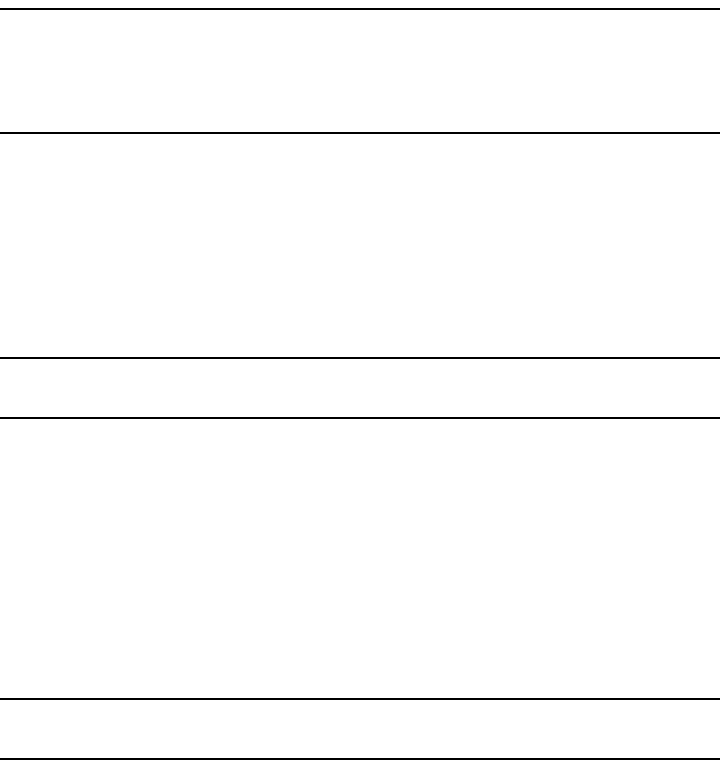
46
Note: You can copy your phonebook to your TomTom GO at any time. From
the Mobile phone menu, tap Get numbers from phone.
Not all phones can transfer their phonebook to your GO. For more
information, visit www.TomTom.com/phones
Making a Call
Once you have established a connection with your phone, you can start
making calls.
1. Tap Mobile phone in the Main Menu.
2. Tap Call.
Note: Make sure that your phone is currently selected. The current phone is
shown at the bottom of the screen.
3. Tap Number to enter a number to call.
4. Do one of the following:
•Tap Home to call your Home location. If you have not entered a number
for your Home location this button is unavailable. To enter a number, tap
Change Home number in the Phone preferences menu.
•Tap Number to enter a number to call.
•Tap Point of Interest to choose a Point of Interest (POI) to call. If your GO
knows the phone number of a POI, this is shown next to the POI.
•Tap Phonebook entry to select a contact from your phonebook.
Note: If you have not copied your phonebook to your TomTom GO, the button
Phonebook entry is unavailable.
•Tap Recently dialed to select from a list of people or numbers you have
called recently using your GO.
•Tap Recent caller to select from a list of people or numbers who called
you recently. Only calls you have received on your GO are saved in this
list.
For information about POIs, see Points of Interest on page 37.
Receiving a Call
If someone calls you while you are driving, accept or reject the call by tapping
the screen.
Auto-Answer
You can tell your TomTom GO to answer every call automatically after a
certain time. Tap Phone preferences in the mobile phone menu, then tap
Auto-answer preferences.
Select when your TomTom GO will automatically answer your calls.
Sharing your TomTom GO
To add more phones, do the following. You can establish connections for up
to 5 mobile phones.
1. Tap Mobile phone in the Main Menu.
2. Tap Connect to your phone.