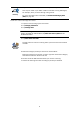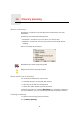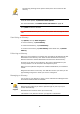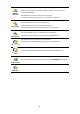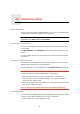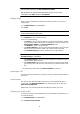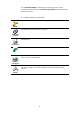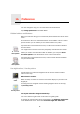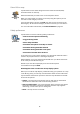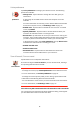Operating Instructions
Table Of Contents
- What’s in the box
- Before You Start...
- Driving View
- Enhanced Positioning Technology
- Making your first trip
- Finding alternative routes
- Sounds and voices
- Voice address input
- Music and Media
- Help me!
- Favorites
- Browse map
- Points of Interest
- Itinerary planning
- Hands-free calling
- Preferences
- Hidden buttons and features
- Use night colors / Use day colors
- Show POI on map
- Safety preferences
- Voice preferences
- Turn off sound / Turn on sound
- Volume preferences
- Manage Favorites
- Change Home location
- Manage maps
- Manage POIs
- Change car symbol
- Change 2D/3D display / Turn on 2D display
- Show/Hide lane images
- Change map colors
- Brightness preferences
- Status bar preferences
- Automatic zooming
- Quick menu preferences
- Guided tours
- Name preferences
- Set units
- Operate left-handed / Operate right-handed
- Keyboard preferences
- Planning preferences
- Toll road preferences
- Set owner
- Speaker preferences
- Car preferences
- Music preferences
- Start-up preferences
- Bluetooth preferences
- Disable wireless data / Enable wireless data
- Send/Receive files
- Edit TomTom Services account
- Battery saving preferences
- Change language
- Set clock
- Hidden buttons and features
- Hide tips / Show tips
- Reset factory settings
- TomTom Services
- TomTom Map Share
- Traffic information
- TomTom Traffic
- Traffic information using RDS-TMC
- The Traffic Message Channel (TMC)
- Setting up TMC
- Using RDS-TMC traffic information
- Changing traffic preferences
- Making commuting to work easier
- Checking traffic incidents in your area
- Setting the radio frequency for RDS-TMC information
- Choosing the correct country for RDS-TMC reception
- The Traffic sidebar
- Traffic incidents
- Traffic menu
- Remote control
- Advanced Lane Guidance
- How Does Navigation Work?
- Using TomTom HOME
- TomTom Limited Warranty
- Addendum
- Copyright notices
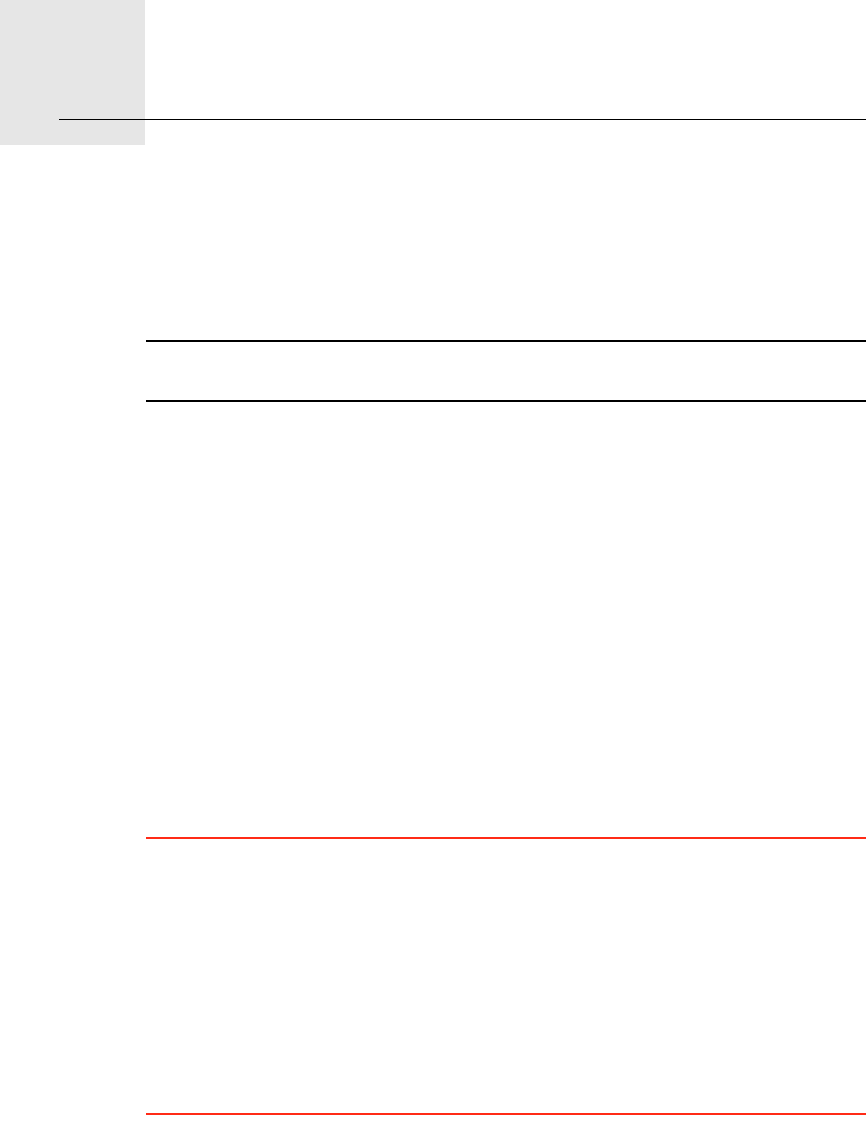
Hands-free calling15.
45
Hands-free calling
Hands-free calling
If you have a mobile phone with Bluetooth®, you can use your TomTom GO
to make phone calls and send and receive messages.
Note: Not all phones are supported or compatible with all features. For more
information, visit www.TomTom.com/phones
Connecting to Your Phone
First you must establish a connection between your mobile phone and your
TomTom GO.
Tap Mobile phone in the Main Menu and then follow the instructions on the
screen.
You only need to do this once, after which your TomTom GO will remember
your phone.
Setting up TomTom Services
When you have established a connection with your phone, you can set up a
wireless data connection for TomTom Services.
For information about TomTom Services, see TomTom Services on page 65.
Tips
• Make sure that you switch on Bluetooth® on your phone.
• Make sure that your phone is set to "discoverable" or "visible to all".
• You may have to enter the password ‘0000’ on your phone in order to
connect to your TomTom GO.
• Make your TomTom GO a trusted device on your phone. Otherwise you will
have to enter ‘0000’ every time.
See your phone’s user guide for information about Bluetooth® settings.
Your Phone Book
You can copy your phonebook from your mobile phone to your TomTom GO
so that you can make calls with just a few taps on the screen.
This is the safest way to make hands-free calls.