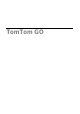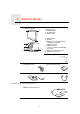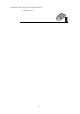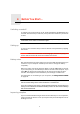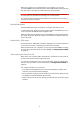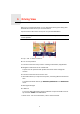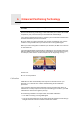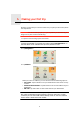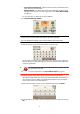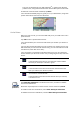Operating Instructions
Table Of Contents
- What’s in the box
- Before You Start...
- Driving View
- Enhanced Positioning Technology
- Making your first trip
- Finding alternative routes
- Sounds and voices
- Voice address input
- Music and Media
- Help me!
- Favorites
- Browse map
- Points of Interest
- Itinerary planning
- Hands-free calling
- Preferences
- Hidden buttons and features
- Use night colors / Use day colors
- Show POI on map
- Safety preferences
- Voice preferences
- Turn off sound / Turn on sound
- Volume preferences
- Manage Favorites
- Change Home location
- Manage maps
- Manage POIs
- Change car symbol
- Change 2D/3D display / Turn on 2D display
- Show/Hide lane images
- Change map colors
- Brightness preferences
- Status bar preferences
- Automatic zooming
- Quick menu preferences
- Guided tours
- Name preferences
- Set units
- Operate left-handed / Operate right-handed
- Keyboard preferences
- Planning preferences
- Toll road preferences
- Set owner
- Speaker preferences
- Car preferences
- Music preferences
- Start-up preferences
- Bluetooth preferences
- Disable wireless data / Enable wireless data
- Send/Receive files
- Edit TomTom Services account
- Battery saving preferences
- Change language
- Set clock
- Hidden buttons and features
- Hide tips / Show tips
- Reset factory settings
- TomTom Services
- TomTom Map Share
- Traffic information
- TomTom Traffic
- Traffic information using RDS-TMC
- The Traffic Message Channel (TMC)
- Setting up TMC
- Using RDS-TMC traffic information
- Changing traffic preferences
- Making commuting to work easier
- Checking traffic incidents in your area
- Setting the radio frequency for RDS-TMC information
- Choosing the correct country for RDS-TMC reception
- The Traffic sidebar
- Traffic incidents
- Traffic menu
- Remote control
- Advanced Lane Guidance
- How Does Navigation Work?
- Using TomTom HOME
- TomTom Limited Warranty
- Addendum
- Copyright notices
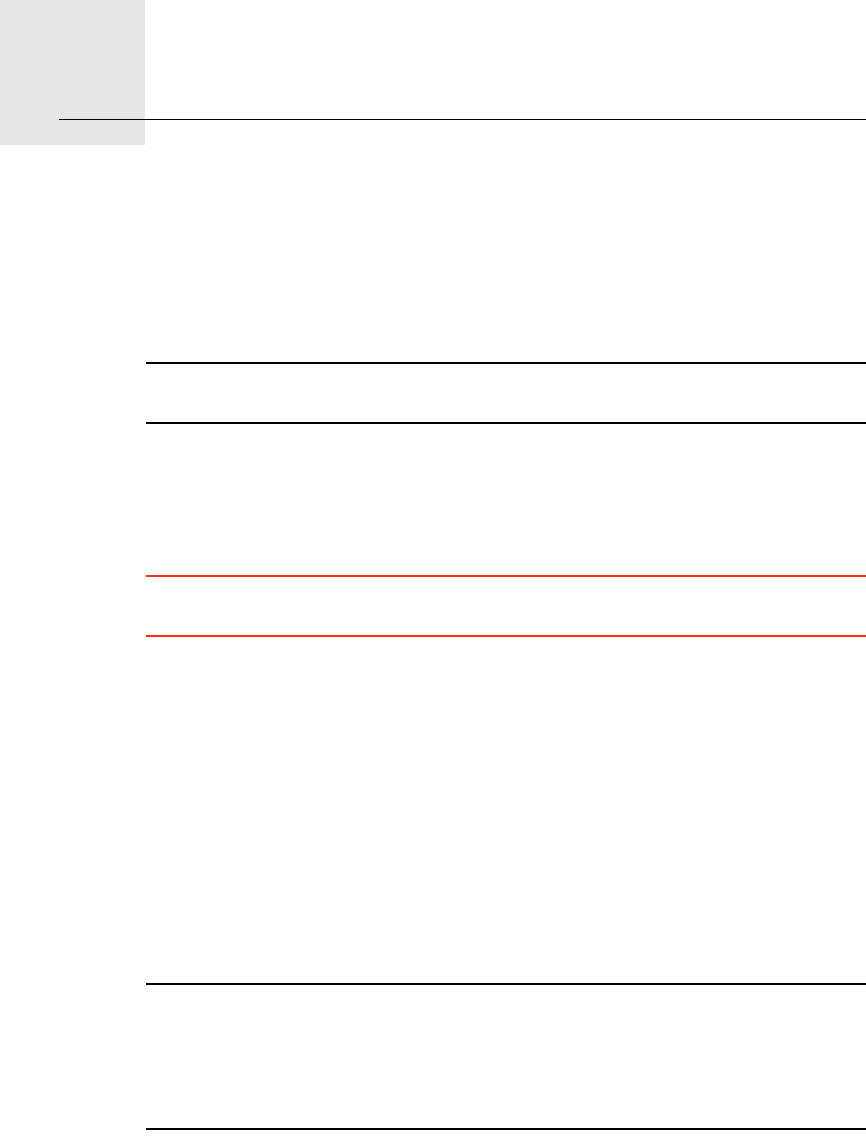
Before You Start...2.
4
Before You Start...
Switching on and off
To switch your TomTom GO on or off, press and hold the On/Off button for 2
seconds. The first time you switch on, it may take a short while for your device
to start.
Note: In rare cases, your GO may not start correctly. If this happens, press the
reset button, then switch on the device again.
Setting up
To set up your TomTom GO you need to answer a few questions by tapping
the screen.
Important: Take care to select the correct language, since the language you
choose will be used for all menus and written instructions.
Battery notes
We recommend that you fully charge your TomTom GO the first time that you
connect it to your computer. It takes up to 2 hours to charge the battery
completely.
When you place your GO in the Home Dock or use the USB cable to connect
to your computer, you are asked if you wish to connect to the computer. If you
select No, the device will switch off if you do not tap the screen for three
minutes. This happens so that the battery can recharge at a faster rate.
For information on connecting to your computer, see Using TomTom HOME
on page 94.
Note: Your TomTom GO uses a small amount of battery power to remember
the last screen being shown when the device is switched off.
If you do not charge your GO for a prolonged period of time, the next time you
start your GO it will show the default starting screen. All other device settings
will still be maintained.
Improving reception
If your TomTom GO takes longer than 5 minutes to find your current position,
make sure that the device is in an open space away from tall objects such as
buildings or trees.