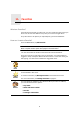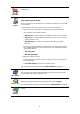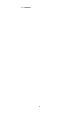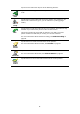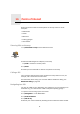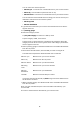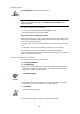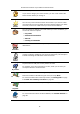Operating Instructions
Table Of Contents
- What’s in the box
- Before You Start...
- Driving View
- Enhanced Positioning Technology
- Making your first trip
- Finding alternative routes
- Sounds and voices
- Voice address input
- Music and Media
- Help me!
- Favorites
- Browse map
- Points of Interest
- Itinerary planning
- Hands-free calling
- Preferences
- Hidden buttons and features
- Use night colors / Use day colors
- Show POI on map
- Safety preferences
- Voice preferences
- Turn off sound / Turn on sound
- Volume preferences
- Manage Favorites
- Change Home location
- Manage maps
- Manage POIs
- Change car symbol
- Change 2D/3D display / Turn on 2D display
- Show/Hide lane images
- Change map colors
- Brightness preferences
- Status bar preferences
- Automatic zooming
- Quick menu preferences
- Guided tours
- Name preferences
- Set units
- Operate left-handed / Operate right-handed
- Keyboard preferences
- Planning preferences
- Toll road preferences
- Set owner
- Speaker preferences
- Car preferences
- Music preferences
- Start-up preferences
- Bluetooth preferences
- Disable wireless data / Enable wireless data
- Send/Receive files
- Edit TomTom Services account
- Battery saving preferences
- Change language
- Set clock
- Hidden buttons and features
- Hide tips / Show tips
- Reset factory settings
- TomTom Services
- TomTom Map Share
- Traffic information
- TomTom Traffic
- Traffic information using RDS-TMC
- The Traffic Message Channel (TMC)
- Setting up TMC
- Using RDS-TMC traffic information
- Changing traffic preferences
- Making commuting to work easier
- Checking traffic incidents in your area
- Setting the radio frequency for RDS-TMC information
- Choosing the correct country for RDS-TMC reception
- The Traffic sidebar
- Traffic incidents
- Traffic menu
- Remote control
- Advanced Lane Guidance
- How Does Navigation Work?
- Using TomTom HOME
- TomTom Limited Warranty
- Addendum
- Copyright notices
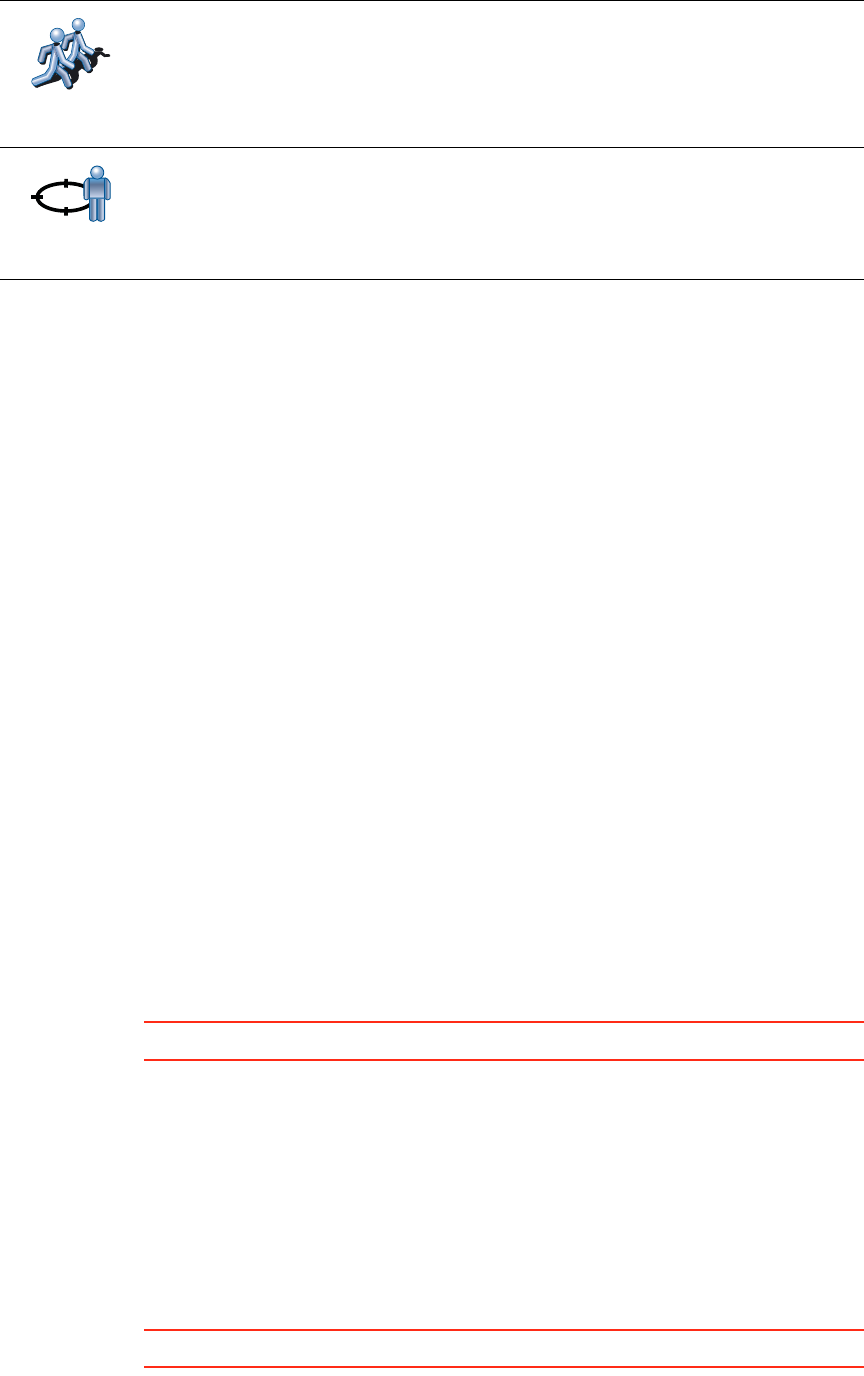
33
How can I use a Favorite?
You will normally use a Favorite as a way of navigating to a place without
having to enter the address. To navigate to a Favorite, do the following:
1. Tap the screen to bring up the main menu.
2. Tap Navigate to...
3. Tap Favorite.
4. Select a Favorite from the list.
Your GO calculates the route for you.
5. When the route is calculated, tap Done.
Your GO will immediately start guiding you to your destination with spoken
instructions and visual instructions on the screen.
How many Favorites can I create?
You can create up to 48 Favorites. If you want to add more than 48, we suggest
that you make some POI categories and add some of your Favorites as POIs.
For more information about POIs, see Points of Interest on page 37.
How can I delete a Favorite?
1. Tap the screen to bring up the main menu.
2. Tap Change preferences to open the Preferences menu.
3. Tap Manage Favorites.
Tip: Tap the arrow to move to the next page.
4. Tap the Favorite you want to delete.
5. Tap Delete.
How can I change the name of a Favorite?
1. Tap the screen to bring up the main menu.
2. Tap Change preferences to open the Preferences menu.
3. Tap Manage Favorites.
Tip: Tap the arrow to move to the next page of buttons.
4. Tap the Favorite you want to rename.
TomTom
Buddy
Tap this button to make a Favorite of the current position of a TomTom
Buddy.
For more information about TomTom Buddies, see TomTom Services on
page 65.
Position of
last stop
Tap this button to select your last recorded position as your destination.
For more information about the GPS, see Global Positioning System (GPS)
on page 93.