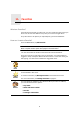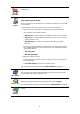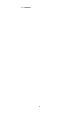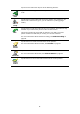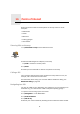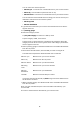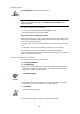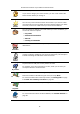Operating Instructions
Table Of Contents
- What’s in the box
- Before You Start...
- Driving View
- Enhanced Positioning Technology
- Making your first trip
- Finding alternative routes
- Sounds and voices
- Voice address input
- Music and Media
- Help me!
- Favorites
- Browse map
- Points of Interest
- Itinerary planning
- Hands-free calling
- Preferences
- Hidden buttons and features
- Use night colors / Use day colors
- Show POI on map
- Safety preferences
- Voice preferences
- Turn off sound / Turn on sound
- Volume preferences
- Manage Favorites
- Change Home location
- Manage maps
- Manage POIs
- Change car symbol
- Change 2D/3D display / Turn on 2D display
- Show/Hide lane images
- Change map colors
- Brightness preferences
- Status bar preferences
- Automatic zooming
- Quick menu preferences
- Guided tours
- Name preferences
- Set units
- Operate left-handed / Operate right-handed
- Keyboard preferences
- Planning preferences
- Toll road preferences
- Set owner
- Speaker preferences
- Car preferences
- Music preferences
- Start-up preferences
- Bluetooth preferences
- Disable wireless data / Enable wireless data
- Send/Receive files
- Edit TomTom Services account
- Battery saving preferences
- Change language
- Set clock
- Hidden buttons and features
- Hide tips / Show tips
- Reset factory settings
- TomTom Services
- TomTom Map Share
- Traffic information
- TomTom Traffic
- Traffic information using RDS-TMC
- The Traffic Message Channel (TMC)
- Setting up TMC
- Using RDS-TMC traffic information
- Changing traffic preferences
- Making commuting to work easier
- Checking traffic incidents in your area
- Setting the radio frequency for RDS-TMC information
- Choosing the correct country for RDS-TMC reception
- The Traffic sidebar
- Traffic incidents
- Traffic menu
- Remote control
- Advanced Lane Guidance
- How Does Navigation Work?
- Using TomTom HOME
- TomTom Limited Warranty
- Addendum
- Copyright notices
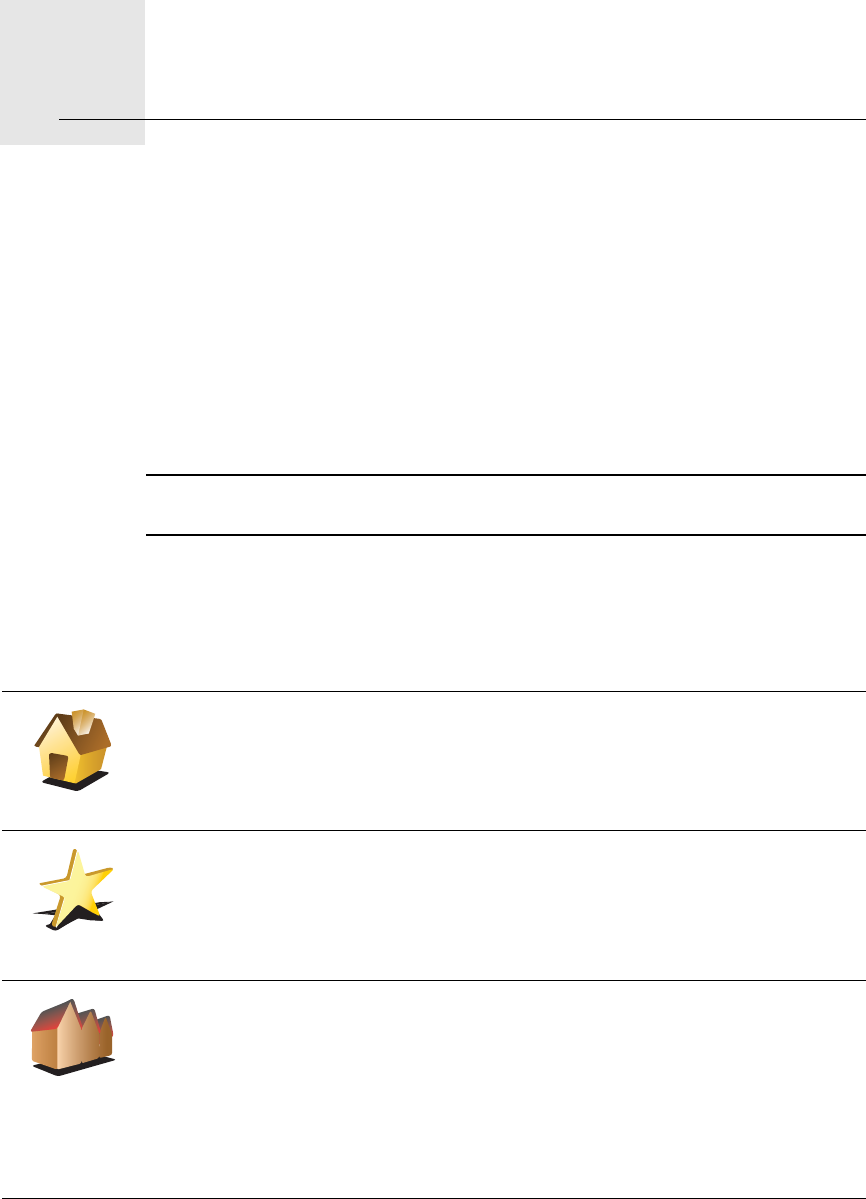
Favorites11.
31
Favorites
What are Favorites?
Favorites are places that you often visit. You can create Favorites so that you
don’t have to enter the address every time you want to navigate there.
They don’t have to be places you especially like, just useful addresses.
How can I create a Favorite?
From the Main Menu, tap Add Favorite.
Note: The button Add Favorite may not be shown on the first page of the Main
Menu. Tap the arrow to open other pages in the Main Menu.
You can then select the location of the Favorite from the list below.
Give your Favorite a name that is easy to remember. Your GO will always
suggest a name, usually the address of the Favorite. To enter the name, just
start typing. You don’t have to delete the suggested name.
Home
You can set your Home location as a Favorite.
Favorite
You cannot create a Favorite from another Favorite. This option will always
be unavailable in this menu.
To rename a Favorite, tap Manage Favorites in the Preferences menu.
For more information, see Manage Favorites on page 51.
Address
You can specify an address to be a Favorite. When you enter an address,
you can choose from four options.
• City center
• Street and house number
• ZIP code
• Crossing or intersection
2
3
1
2